
The username is that name that usually identifies you as a user of a social network. In the case of Skype, when creating an account, the messaging application by video call automatically generates a name, which can be searched for the option of change username in Skype.
No problem if you want to leave the automatic. But if it is true that for the people with whom you want to start a conversation in this application, it will be easier for them to search for you with a personalized username that really identifies you. So we will give you a short but detailed tutorial, on how to change your Skype username.
Skype's user format is quite particular, since it is unique unlike other social networks that tend to be similar to each other. This is not to say that it should be difficult to identify or change.
The same way, you can recognize which is your automatically generated user because, it is composed of a large set of numbers and letters. This name can be difficult to remember so it is better to change and personalize it.
How to change Skype username
Now, we will give you the step by step of the different ways of how to change your username in Skype, depending on the device you enter through. The whole process turns out to be very simple and fast.
Rename from PC
The main thing would be sign in to Skype, from the browser of your choice or from the program, if you have it installed. Followed by the following steps:
- Click on the circle where the profile image or initials should go. This area can be found in the upper left.
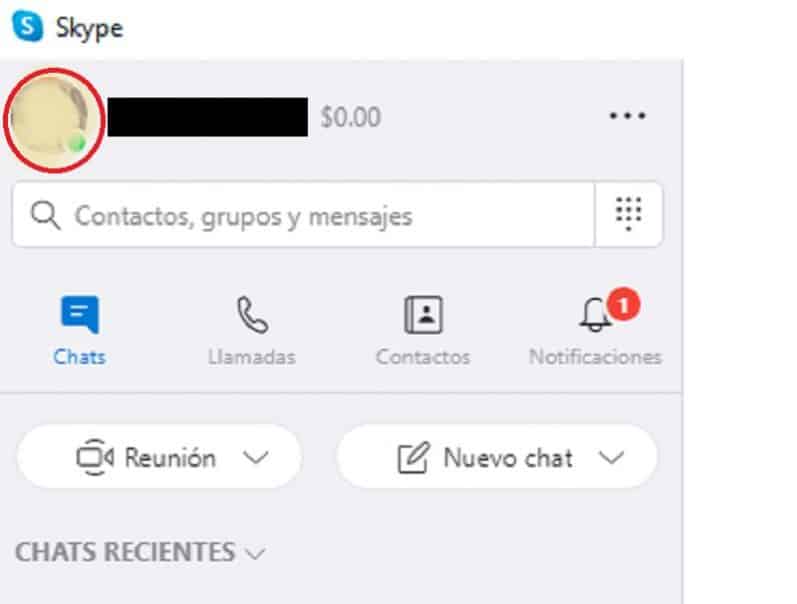
2. Select option "Skype Profile".
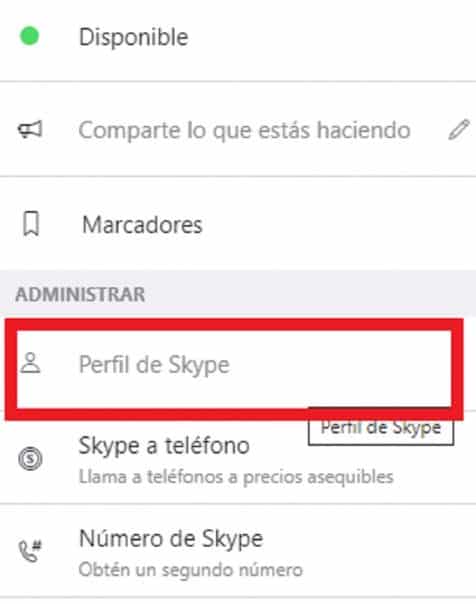
3. In the new menu that opens after clicking on the previous option, you will see a window where the space for the profile image, the name, the "Skype user" and the birthday appear.
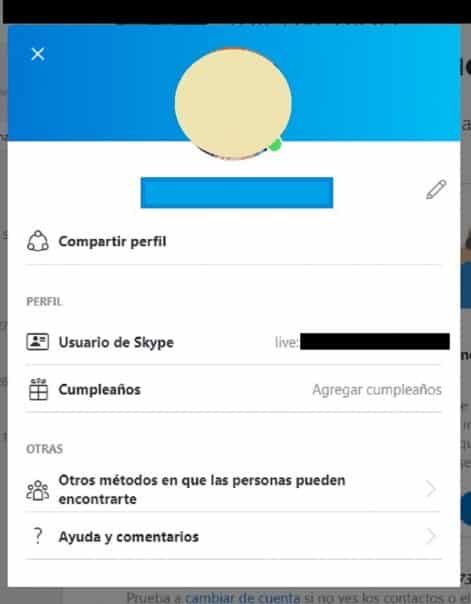
4. You just have to click on the pencil symbol that is in the upper right part, just below the right of the profile image.
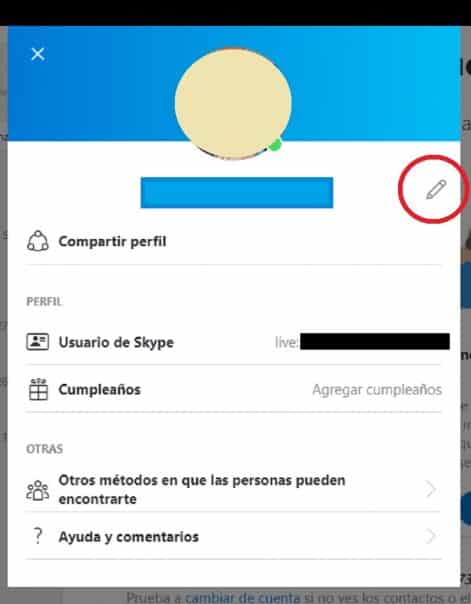
5. Select the validation button to save the process. It is in the same position as the symbol in the previous step.
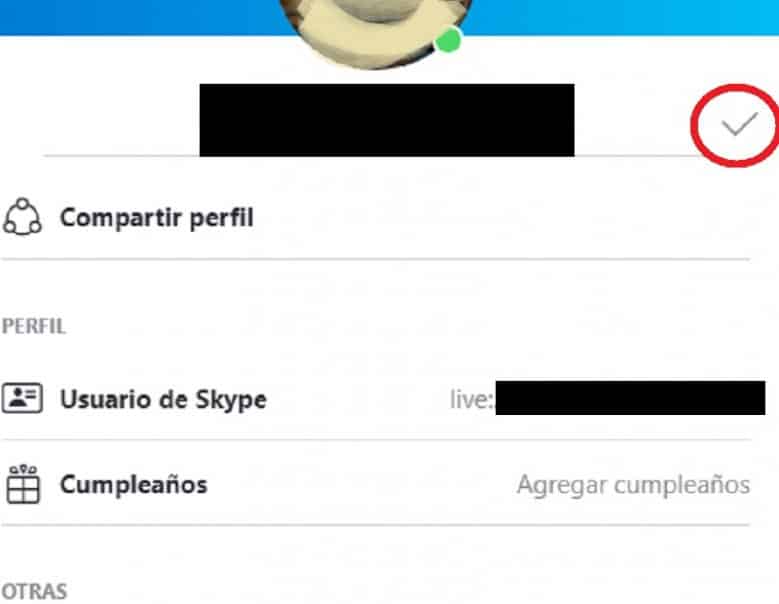
As you can see from the computer program or from the browser, it is very simple, just a few steps and that's it.
Change the name from a mobile phone
In another vein, if you don't have Skype on your computer or you simply prefer to use video call messaging from your mobile device, the steps are similar. It does not matter if the phone has Android system or iOS system, the application is the same.
- Open the app and click on the profile image or avatar. It is located in the center of the upper part.
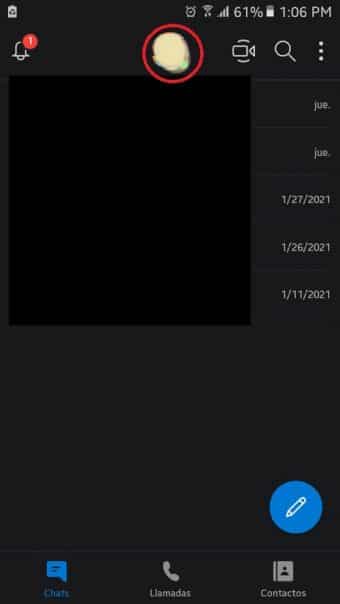
2. Select the option "Skype profile". You can find it just below the word "Manage".
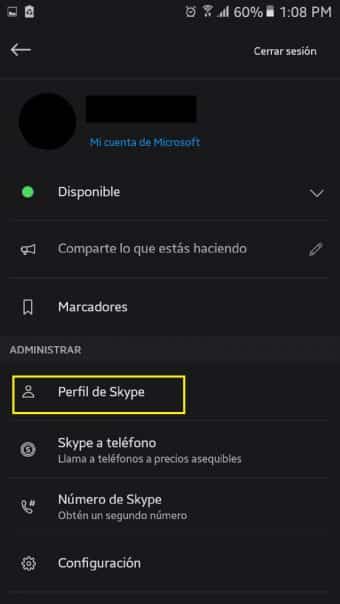
3. you must click on the pencil symbol that is in the upper right part, just below the right side of the profile picture.
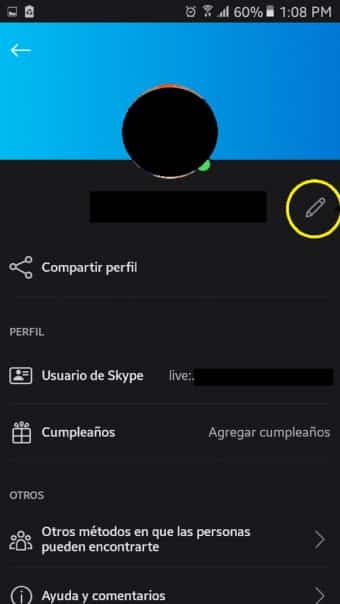
4. Follow the final process validation step and ready.
Actually the option to change the Skype username is very simple, so it will not take you 2 minutes to complete the whole process. Also, if you want you can change your image and other personal data in the same process.
- Don't forget to look!: How to know if you have been blocked on Skype