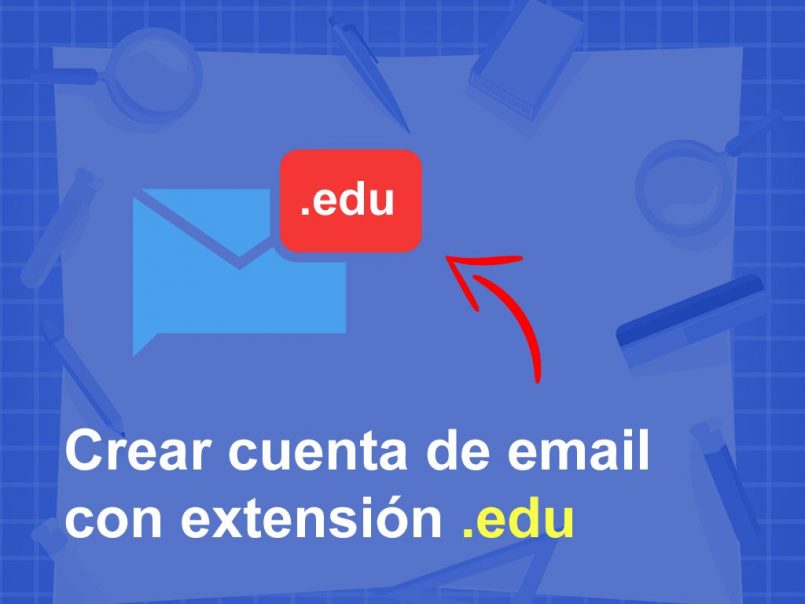
Within the academic world (and academic communities), email accounts with the .edu extension they are quite popular. This is because the objective of this type of account is based precisely on offering users an email ideal for education.
Today, we will talk about the steps to follow so that you can create an edu email account. In this way, you will be able to know in detail step by step how to carry out this task.
What are edu email accounts for?
As just mentioned, email accounts with the .edu extension have academic purposes. In this way, the various existing houses of studies (generally universities and other houses of advanced studies) usually offer both students and teachers this type of tools.
Through these, you can enjoy various benefits, such as some free educational software licenses, among other types of exclusive tools aimed at the education sector.
Steps to create an edu email account
One of the disadvantages of emails with an .edu extension is that, in general, to create an account it is necessary that you belong to a university.
Thus, a tool that is only limited to offering its advantages to the academic field. Therefore, obtaining an email account without being a student can be a complex task, but not impossible.
If this is the case, don't worry. Then, We will explain the steps to follow to create an email account with the extension '.edu' even if you are not part of any house of studies at the moment.
Create a student identity
As a first point, you must bear in mind that in order to have an email account with an .edu extension you will have to create one 'student identity'. Just in case you're not really a student.
To do this, you have to enter the Fake Name Generator website. There, you will be able to obtain the respective fictitious data that will allow you to evade the security mechanisms that may prevent you from creating your edu account.
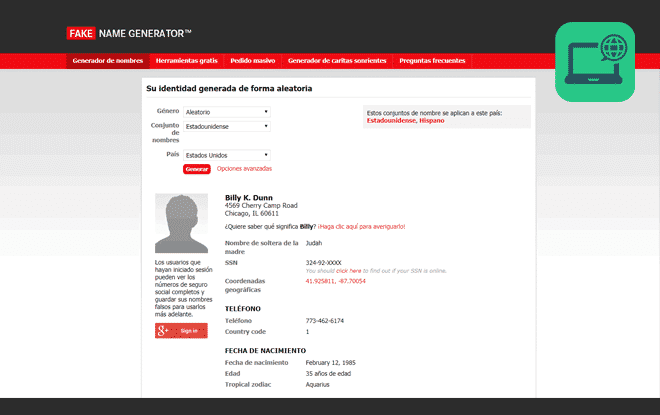
When you are on the website, the first thing you should do is click on "Advanced Options”.
Once this is done, a new window will open where you will have to select from your gender, to your nationality, the country of residence, and your age (it is recommended to choose an age range between 19 and 26 years old, which would be the average age of a university student).
It should be noted that, although in the "Name set" section you can select the nationality of the country you want, it is recommended that you choose as nationality "American". And in "Country", select the option "United States" (in some cases this data is already set by default).
Once the previous instruction has been followed, you will only have to click on the button "Generate”.
Once this is done, your fake identity should have already been created, which you can see at the bottom of the page.
Create your account with the edu extension
Once the first step has been successfully completed, it is time to proceed to create our email with the edu extension. For this, it is necessary to use a website that can help us with this task.
You can search for college sites that accept student petitions
Through this educational web platform, you can proceed to register your academic email. So the first thing you should do is select the option "New Users" and subsequently choose “Sign Up WIth Email”.
Complete the registration form
Once this is done, a form should appear on the screen with various blank fields to fill in to complete your registration on the platform.
It is necessary that you complete all the mandatory fields to register (Except for those that are marked as "optional" such as "middle name" and "Cell Phone", these can be left blank if you wish).
To fill out this form, enter in the fields "First Name" and "Last Name" the fictitious data of your name that you have created before with FakeNameGenerator. Also, enter in 'Date of birth' the information about the date of birth that you obtained with your false identity.
Validate your information
In the next field called "Contact information", we will focus on the "Email address" section.
It is important that here, let's enter an email address to which we have access (since they will send us a verification email). Once this is done, you must click on "Validate Email Address", and complete the "Captcha" that will appear.
Now, proceed to check your email, and enter the verification code that should have reached you. Keep in mind that this task must be done quickly, since this code will only be valid for 300 seconds (5 minutes). Once you have entered the code in the corresponding window, press 'OK'.
Create your username and password
With the validated information, it is time to create our username and password to access the web portal. For it, try to choose some data that is safe, but that is easy for you to remember.
Later, you will have to choose a security question and answer, which will help you regain access to the account in case you forget your username or password. Finally, in the "additional information" field, you must select an option indicating how you learned about this site. In case you are not sure what to put, you can select “Other”.
Once this is done, you will only have to accept the terms and conditions of the website and press the "Submit" button to continue.
If you have followed all the steps properly, you should see a new window indicating that the creation of your account has been successful. Thus, time to proceed with the next instruction before completing this step.
Apply in one of the admission places on the website
After the message received before, a new window will open where you will find a wide variety of educational institutions. Choose the one of your preference, and click on the "apply" button.
Once this is done, a new window will appear where you will briefly talk about the institute. Go to the bottom of the page and select the option "Apply Now".
Now, a new registration form should appear, which you will have to complete using the data you obtained when creating your false identity.
Get your login details
Once the extensive registration process mentioned in the previous step is completed, a new window should appear showing you a username and password.
It is important that you write down these data, as you will need them to access your mail with the extension .edu
If you have already saved the information mentioned above, now you just have to accept the terms and conditions that are established, and click on the "Continue" button ("next" may also appear).
That's it. If you have followed the instructions to the letter, at this time you should be able to see a new page where your student profile is displayed. To know which is the edu email that you have been assigned, you must locate the section "Student Information", and in it go to "Student Email Account". Being the one reflected there, your email address.
Keep in mind that the password you will use to access this email is the one we recommend you write down at the beginning of this step.
Get the most out of your edu email account
As we have seen, create an edu email account it is a process that can take a long time. However, if we take into account all the benefits that we can obtain, it is something that without a doubt is totally worth doing.
So, if you are not a student, but you want to enjoy all the advantages that owning an account with an .edu extension brings, do not hesitate to follow in detail the steps that we have mentioned before.