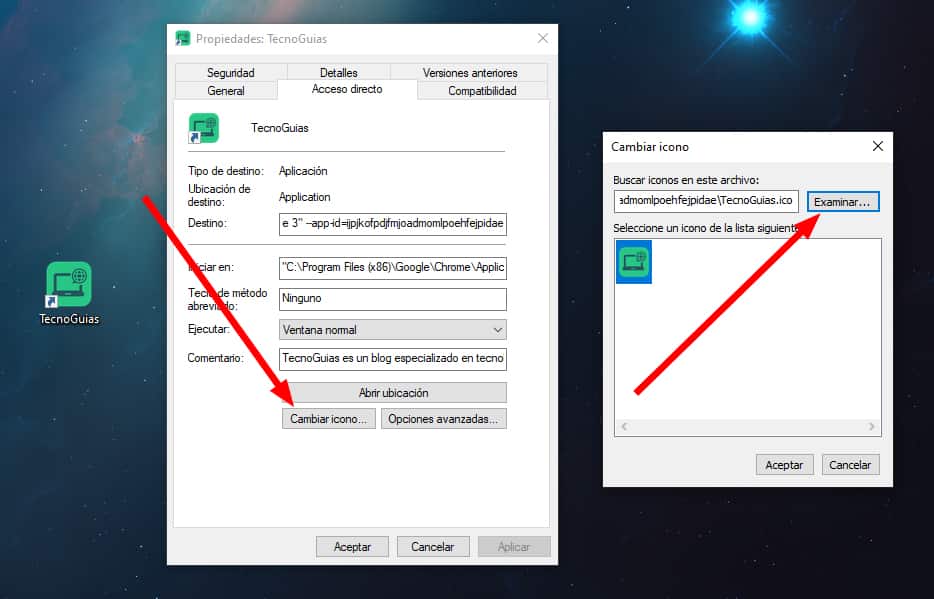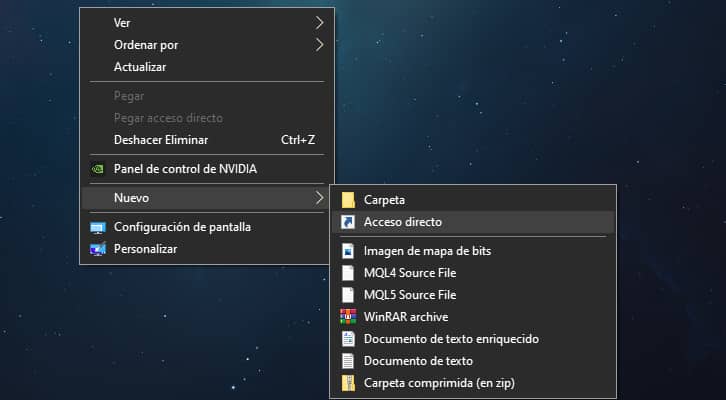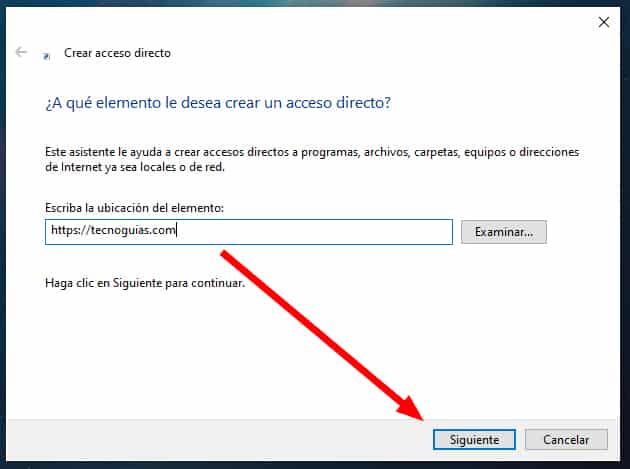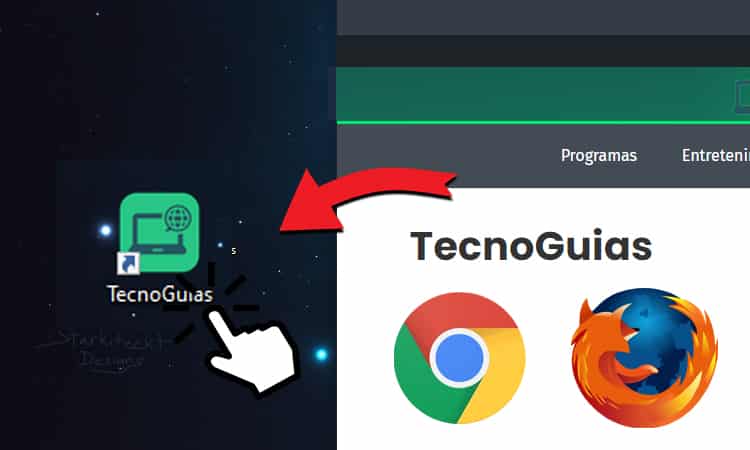
In this tutorial we will teach you how to create a direct access to a web page on the Microsoft desktop Windows 8 and 10 step by step.
You can create internet shortcuts for any website on your desktop such as Facebook, Twitter, YouTube, Google, Instagram, Yahoo, Tumblr, LinkedIn, Pinterest, Wikipedia, Amazon, Netflix, Reddit, IMDb, eBay, MSN or any other site web that you prefer.
If you use Microsoft Edge, Google Chrome, Firefox, Opera, Brave, we will explain the best methods to add an icon to a web page on your desk quickly and easily.
Create website shortcut in Chrome
If you use the browser Google Chrome, you should know that it is one of the simplest browsers to do this task, because the developers have added a specific function to create a shortcut to a web page on your desk.
- It might interest you: How to get a free temporary phone number
To create the direct access to the website, first of all you have to access the page, and follow the instructions that we have indicated. You can create so many shortcut icons as you like.
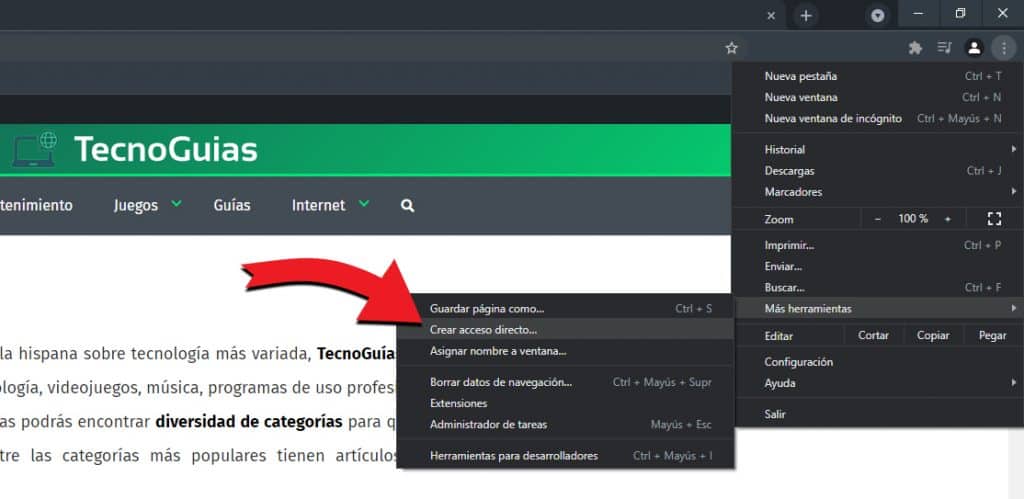
- Click on the 3 circles top right, below the cross.
- In the menu, go to «More tools«
- Click on «Create Shortcut…«
- Choose a name and click create.
- Check that the icon has been created on your Desktop.
How to create a shortcut to a website on the desktop with Firefox
You can use Firefox to create a direct access to the page that you have visited on your computer desktop:
- Adjust the size of the Firefox so you can see your PC desktop and Firefox window on the same screen.
- Click on the lock icon (showing the URL) on the left side of the address bar.
- While holding down the mouse button, move the pointer to the desktop and then release the mouse button. A shortcut will be created.
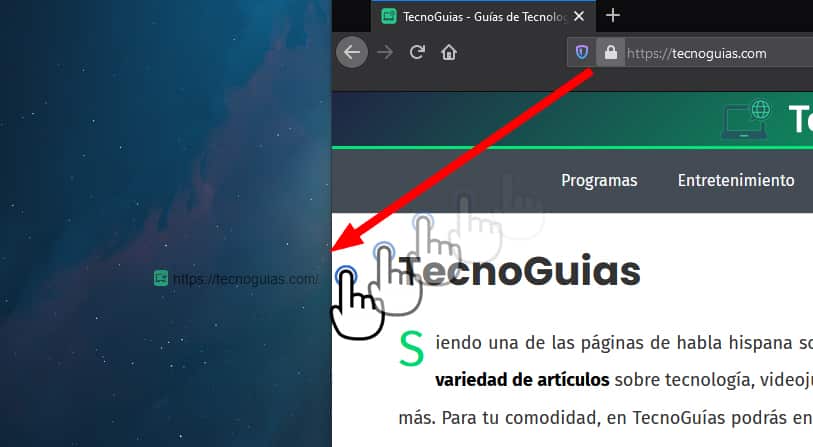
You can also drag and drop items from the bookmarks menu and the library window to the desktop to create shortcuts. This method also works with Edge and Chrome.
If you open the shortcut you created, your default browser will open and display the page for which you created the shortcut. If you want Firefox to be your default browser, see Set Firefox as your default browser.
Add an icon of any website to the desktop of your PC (Windows)
- Open your web browser.
- Go to the website from which you want to create a shortcut on your PC desktop.
- Right-click on the web address (URL) located in the address bar of your web browser, and then click Copy.
- Close or minimize the web browser window.
- Right click on your desktop> New > Direct access.

- A "Create Shortcut" window will appear.
- Paste the web address (URL) into the location field. You can do this by right-clicking on the field and then clicking Paste.

- Click the button Next.
- Enter a name for the shortcut to the website.
- Click the button Finalize.
The shortcut to the website is now on your desktop.
Note: When you double-click the shortcut and Microsoft Windows asks you to choose a program to open the shortcut, click the option Internet navigator.
Change the icon of the shortcut to a custom one
Now that you have added your favorite web pages to your desktop through a shortcut, you should know that you can customize its icon and change the icon to the one you want.
To do this, you just have to download an icon in .ico or .png format from Google that you will then add to the shortcut that you previously created.
- Left click on the icon and access «Properties»
- Click on «Change icon»
- In browse, select the icon you downloaded in .ico or .png
- Now confirm on the accept button.
To find icons for your shortcut, go to Google and search as follows, for example: "facebook ico" or "facebook icon png". Make sure that if you download a PNG image it has small dimensions and a transparent background.