
In this article we will show you how you can know the FPS, CPU and GPU temperature While you are playing so that you can monitor these resources, we will use an official MSI program to know all this information that will be useful if we want to benchmark or optimize our game.

We can use this data to test which settings are best suited to a game and thus optimize it to achieve the highest number of FPS possible without the CPU temperature being excessive.
First of all, it will be to download the program MSI Afterburner unzip the file and run the installer to continue.
Once we have the program installed on our computer, you must run it and go to settings.
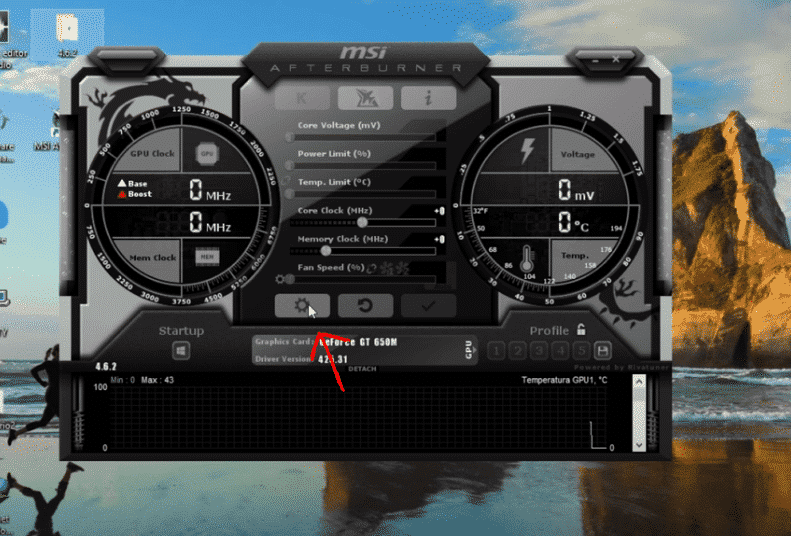
Once we open configuration, we will look for the tab called information on screen, this is where we can see or change the keys that will show and deactivate the information of the FPS and temperature within a video game.
Once we have configured the keys we want, we will go to the tab Monitoring, where we will choose what information we want to be displayed on the screen.
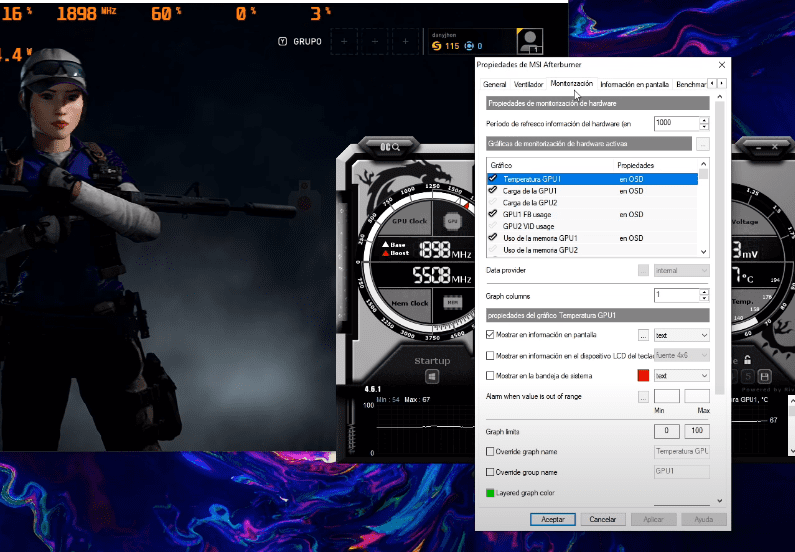
Customize it to your liking, be it text color, position on the screen and once you have it click on apply.
Now you just have to open the game you want to try and press the key you have chosen to activate the interface.
This program, will not affect the FPS of the games, since the resources it consumes are minimal, we can also overclock the CPU with MSI Afterburner, or increase the speed of the fan for greater cooling.
In general, this tool is made to improve performance in games, if you are not an expert, we recommend not increasing the frequency of the CPU or ram, since you could burn the processor.
I hope it has been helpful, if you have any questions, leave them in the comments.