
When we are on our computer either using programs or browsing, there are times where we need to activate full screen mode, either to view a video, play games or when we want only content to be viewed without the taskbar.
The detail is that in Windows 10 I know has a problem when using the full screen. For example, when we open a game, it occupies the full screen but the taskbar remains visible, this can be annoying since when we are using a program that is in full screen mode, we do not want anything else to be displayed.
So right now we bring you the solution to this problem, so you can hide the taskbar in Windows 10 using full screen mode
Hide the taskbar in Windows 10 in Full Screen Mode
With Windows OS upgrade to version 10, users have been reporting a problem When using the full screen option, this problem is that the task bar is not hidden in this mode and this is annoying.

We know the solution to this problem, therefore We are going to explain you step by step so you can solve it and thus you avoid displeasure when using the full screen mode.
For this annoying problem there are several solutionsLet's try each one and stick with the ones you like the most.
Set the taskbar to auto-hide
Maybe what is happening is that the taskbar is not configured correctly. This results in it not being hidden automatically and remains visible in full screen mode.
To configure it, let's do the following steps:
- Press the keys (Windows + I) to open the Configuration Menu.
- We click on Personalization and then we click Taskbar.
- Now we will have two options availableTo hide it in desktop mode and in tablet mode, with each one we can activate the function so that the taskbar is hidden automatically.
- We select the two options and then we will have our problem solved. The taskbar will now be hidden automatically
With this option active our taskbar will always be hiddenWhen we want to use it, we just have to move the mouse over it and it will appear automatically.
Fix taskbar by restarting Windows Explorer
This problem with the full screen maybe it can be solved by restarting the Windows Explorer process, this will restart the taskbar and it may work as it should.
If you want to restart Windows Explorer, you must follow these steps:
- Type the keyboard combination (Ctrl + Shift + Esc). This shortcut it will open the Task Manager Windows 10.
- You will have on screen the basic interface of the Task Manager, we will need to see its more detailed interface so look where it says More details and click.
- Among the list of processes you must locate the Windows Explorer processWhen you find it, you click it with the left mouse button. And to finish click on the option Restart the process.
Make the taskbar transparent
It may not be the best option but it is an alternative and may be interesting for some people.
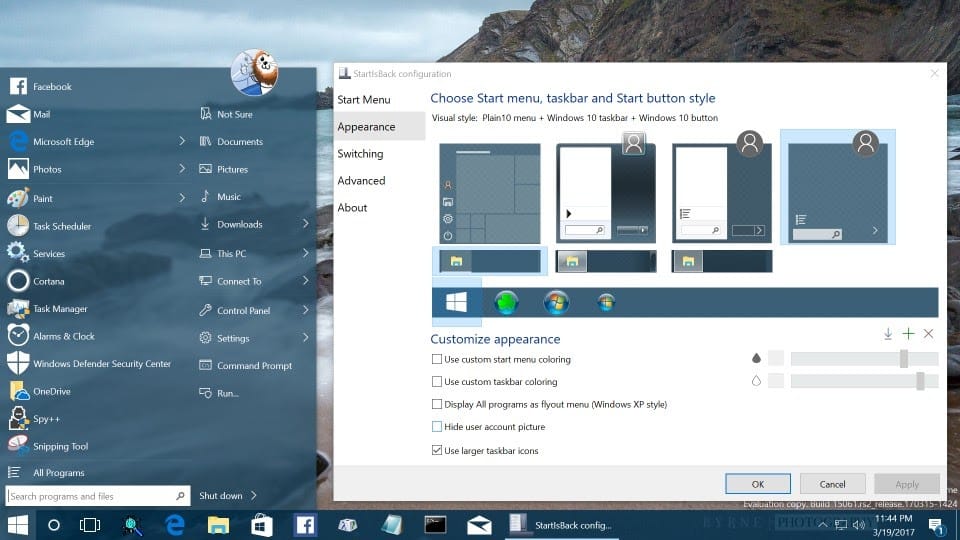
Using a program called StartIsBack, we can add transparency to the taskbarIt is very simple, we just have to download the program, install it and configure it.
If you want to make the taskbar transparent, follow these steps:
- Enter the official site of the program StartIsBack and look in the menu for the option Download. It will take you to another section of the site where the links to download will be.
- Click on the green button what does it say StarIsBack with its latest version. Then the download will start automatically.
- You install the program and run it. It will ask you to grant permission to use it, you accept it and continue.
- Having the program open, you look for the tab called Setting and you click Personalize.
- You activate the option called “ Use custom taskbar coloring”, You will have to adjust the color of the Taskbar to the minimum. When you're done, click Apply and you're done.
In this way, using this program you will have your transparent taskbar.
F11 key to activate full screen mode in Windows 10
Most of the programs we use daily have a full screen mode function, there is a way to force this mode in case the taskbar appears visible and this is done using a keyboard shortcut.
This shortcut is the F11 key, and is available on most operating systems. It is a well-known global function, the best thing is that works with almost any program that you have installed. From browsers like Chrome or Firefox, to programs like Skype or VLC.
This shortcut may be used differently if you have a laptop or notebook, in this case the shortcut F11 does not work for you you will have to use the key combination (Fn + 11).
Thus, in this way you will be able to use any program in Full Screen Mode, both using the F11 key and with any of the options explained above.