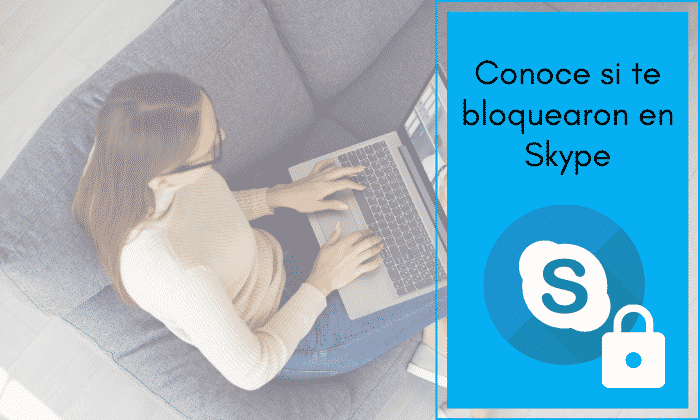
Skype video call instant messaging has become very popular over the years being suitable for all mobile devices. Being a type of social network, it is possible to block other users, so in this article we will teach you how to know if they have blocked on Skype.
You may have noticed that, by the first lock indicator, you can no longer see that a certain user is connected, normally you would always see their connection status. It may also be the case that the user does not even appear to you. From this, you can start to suspect that you have been blocked.
You have been blocked on Skype, what should you do?
Unfortunately when someone blocks you, a giant sign does not appear to alert you and inform you, there is no program or application that tells you what you need to check. But if there is a way you can check if you have the question: How do I know if I was blocked on Skype?
Step 1
As is normal, you must first open the Skype application or program, from the device in which you want to access or in which you access in a common and daily way. Then, enter your account with your number or email, and with your password.
Step 2
Find the person you think may have blocked you from the "contacts" list. This list can be found on the left side in the computer version of Skype or at the bottom in the mobile version.
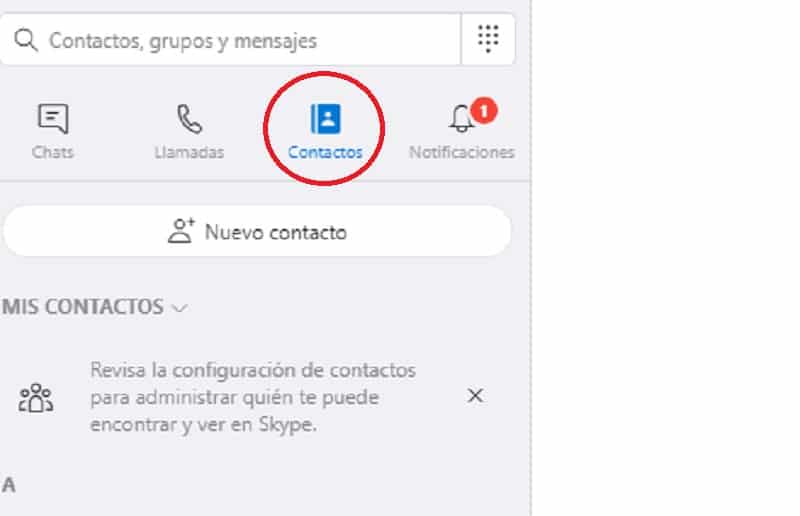
Step 3
You will be able to have an overview of all your contacts, and If the person you really suspect blocked you, a question mark (?) or an x (x) will appear next to their profile image. This last option can also occur because that user deleted you.
Step 4
If you want to better confirm if that person really blocked or deleted you, you can open a chat with that person. If in fact that person blocks you below the name, a message will appear that says "This person has not shared their details with you" or in Spanish "This person no longer shares their details with you.
Other ways to find out if you've been blocked on Skype
Although in the previous steps we discussed the simple way to confirm if a user blocked you, in this section you will know Other options to check if you are unlocked or not:
- Try to call or video call with the user, if "call error" appears It may be because I have blocked you. But it can also be an indication that the internet connection is a bit unstable.
- You write a message but these they never reach the other person, it may be blocked.
- Not seeing the profile picture knowing that that person has a it's a clear sign that you've been blocked
In the same way, in the next section you will be able to know the simple way to know if you have not been blocked.
How to know if a user has not blocked you on Skype
The easiest way to know that a person has not blocked or deleted you is that you can see their connection status, not a "?" or an "x". You can see it this way:
- Green status: Connected.
- Yellow watch status: Away or online but not available.
- Red status: Do not bother.
- Status white circle with green border: Disconnected
There is also the invisible status that this is represented by a circle with a gray border. But obviously being invisible because the user cannot.
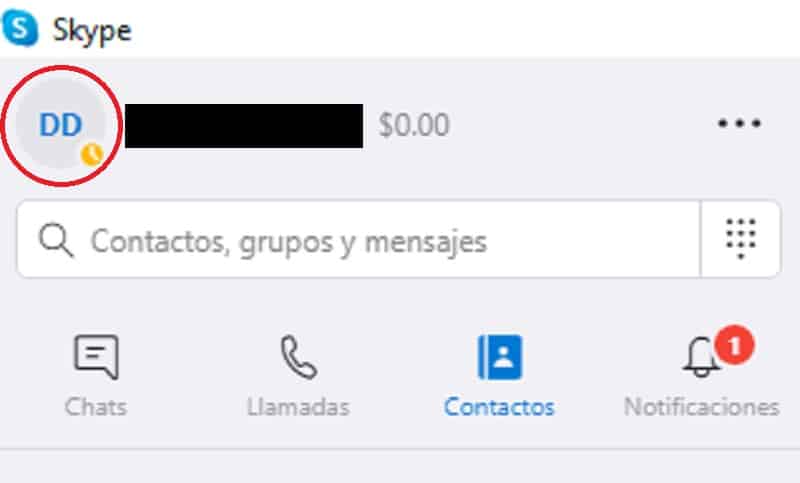
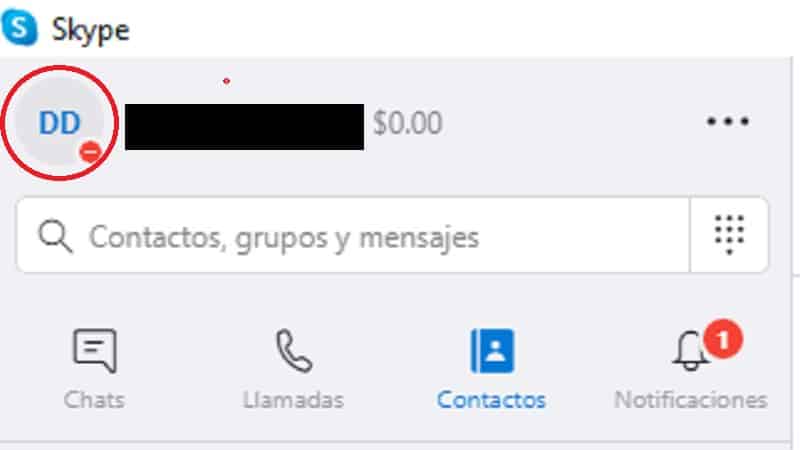
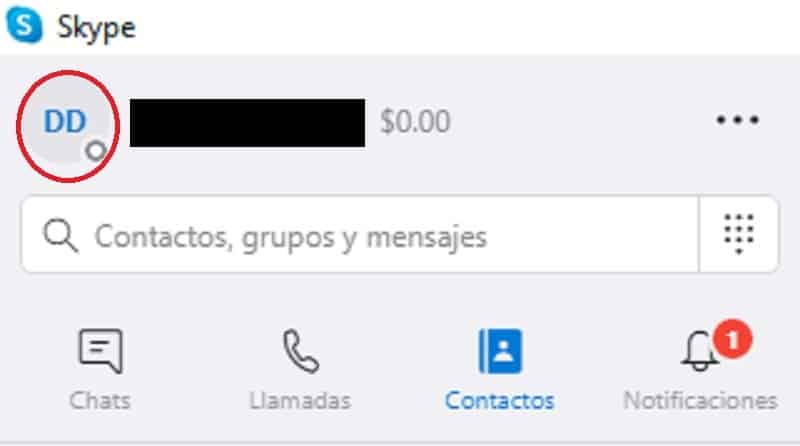
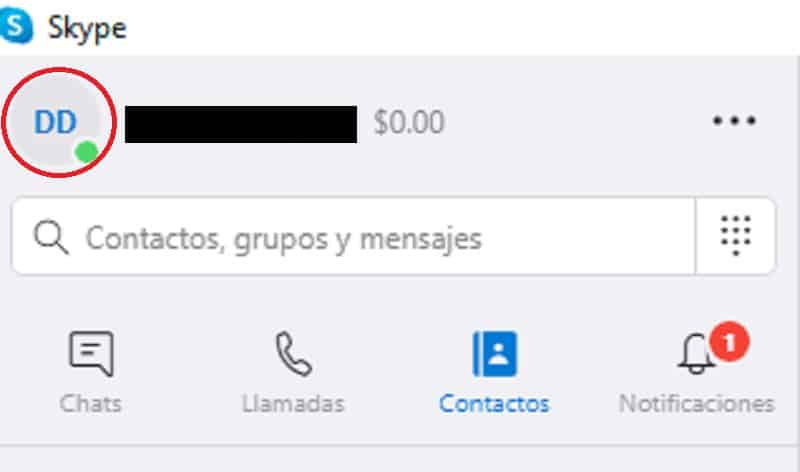
- Don't forget to watch!: How to share screen by Skype on computer and mobile