
Instagram is an application that has based its use for the mobile device appTherefore, in the PC version, it is not possible to carry out actions such as uploading content. However, there is a little trick for browsers that will allow you to do it, and in a very simple way you will learn how to upload photos to Instagram from your computer.
This trick can be applied on your computer or laptop whenever you want, so it can be of help if you want to avoid using the cell phone or prefer to upload a photo or image directly from your PC.
In addition, what we will explain to you in this article can not only be applied on Instagram, but on any other platform that has more functions in its mobile version, since it is about a function of browsers.
How to upload photos to instagram from your computer or laptop
This trick that we are going to explain to you tries to use a feature that most popular browsers have implemented. In our case we are going to use Google Chrome to explain how to do it. However, you can use Firefox, Safari, Brave or the browser of your choice, most of these share the same function.
The function we are talking about is the Developer tool, a very useful function for web programmers. However, we will only use this function to view any website as if it were from a mobile phone.
To upload photos to Instagram from computer or laptop You just have to follow the steps as we will explain below:
Login to your Instagram account
The first thing we are going to do is enter Instagram and log into our account where we will upload the photo.
Use Developer Toolsit is
There are several options to use this function, the simplest is to use the "F11" key. You can also use the right click on the page and click on the "Inspect" option.
Activate the "view on mobile device" function
Having activated the Developer Tools, a panel with multiple functions will open on one side. Don't worry if you see a lot of things on the screen, just we will activate an option that we will find at the top left of the panel.
After activating the mobile view you must refresh the browser just by pressing F5 and you will be able to close the options of the developer tool.
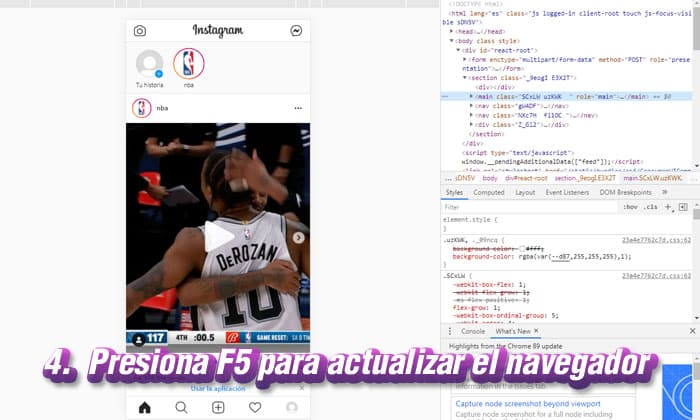
Press (+) and select the photo you want to upload
To finish you should only press the (+) button and you can select from any folder on your computer the image you want to upload to your Instagram account And ready!
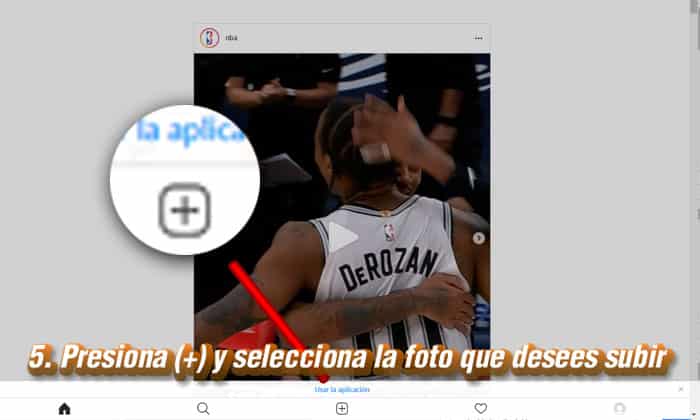
Upload photos to Instagram from your PC or computer
Just by following these simple steps you can share with all your friends or acquaintances on Instagram, the photos or images you want from the comfort of your computer.
You will notice that the web interface is the same as that of the mobile application thanks to the "Mobile View" function, so it will be easier for you to handle it if you are familiar with the application
This method can be used from any browser, either Chrome, Mozilla, Brave or any other, just with the use of the developer tools.