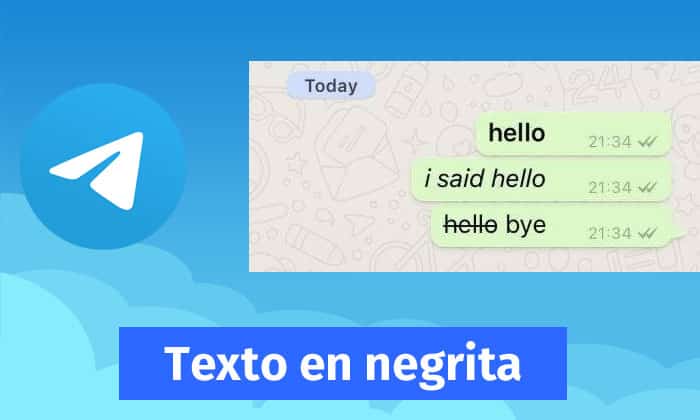
This instant messaging platform provides you with many options so that as a user you can enjoy full interaction With other people, the case of text formatting is very easy to bold and italicize in Telegram during an interaction.
Certainly there are different types of ways to implement it, so the purpose of this post is to explain exactly the three possible ways to do it.
In the same way, other types of formats that are effective such as the monospaced or strikethrough, so stay that during the article you will have the necessary information.
How to write bold in Telegram application?
Keep in mind that the format of your choice will depend on what you want to highlight, on the other hand, choose the one that suits the moment or learn faster to implement:
Make bold by code
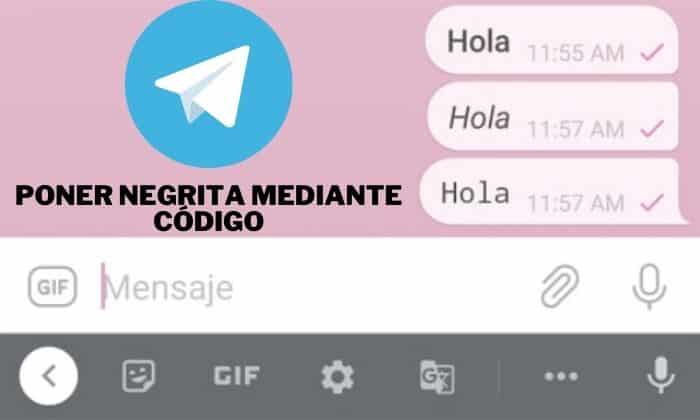
The application has certain codes that if you learn how to place it can be very useful, something similar to what you can get on WhatsApp. Here you just have to place the symbol (*) before a sentence and after.
For instance:
- * Hi how are you? *
- * Bold on Telegram *
- * Italics in Telegram *
Applying it is directly in the conversation you have with another contact.

Investigating the platform, through the menu you can easily put bold in Telegram, the recommendation is that you write all the text or the message you want to send. After there, do a long press to try to select or in the case of a computer, copy by dragging the mouse over all the text.
There will appear a menu with options, choose where it is they place the three points. Among its options that open, the one that indicates placing bold appears, this process, although it is the slowest, you can repeat it as much as you want.
Make bold using the @bold command

If you note, it is a command already designed for the platform that allows you to place all the text in bold at once.
What should you do?
Write the word @bold before the message, a specific example:
- @bold Make a sentence bold.
When sending the message automatically the other user receives it with the bold format. The problem here is that it selects all the text that you choose, so you may have a problem, if only from the part of a text there are only a few words that you want to highlight.
However, it is a fairly reliable means of applying this methodology.
How to write italics in the Telegram application?
Unlike the bold type that works to highlight a part of the text, the italic format serves more to give it a unique and elegant touch. Implement it do not have any problems, it has a direct way using a code.
What should you do?
- _Hi how are you? _
- _Blacks on Telegram_
- _Cursive in Telegram_
If you notice very well you just have to add (_) before a sentence and after, like the code to add bold in a Telegram text.
You can also use the step by step explained above through the menu, the only difference is that you have to choose the option "italic", to be able to place the phrases of your choice in this format.
Other writing functions on the Telegram platform
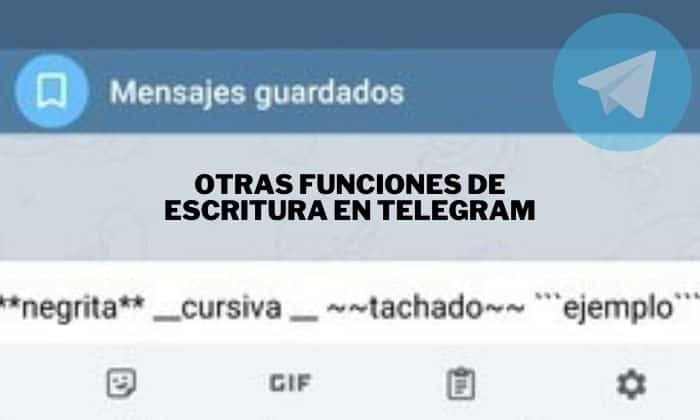
Recapitulating other options you have the possibility of placing monospaced, strikethrough or underline of your texts. Next, we explain how to add it in case you want to use it:
- Monospaced: First, you must place the symbol (`) three times before and after your sentence, that means accent. Without a doubt, it is a special format.
- Strikethrough: You must put the code (~), said symbol is called virgulillas. The different thing is that you have to add it twice before and after any phrase or sentence that you want to send with the strikethrough.
- Underlined: Finally, there is this option to take it into account, although it does not have a code that you can add in Telegram to execute it. Here it works that you use the methodology of the menu, that is, press a paragraph or sentence in particular, then you click on the three points and then choose where it indicates "underline".
Finally, when you want to eliminate the formatting of a paragraph you do not have to delete it completely, basically you can delete the code or perform the process again to remove any formatting by menu, it is the same, but when you do it in a low word the established format removes it.