
Throughout this article you will discover the most direct ways to prevent the Skype app starts automatically on your computer or laptop, after Windows boots. As you will realize it is a very common problem, it certainly happens to a large percentage of people.
The good news is very easy to remove and you have alternatives, therefore, you will have no problem in use instant messaging of this very fundamental application. With that I invite you to remove this small problem that, believe it or not, consumes a good amount of resources on your computer.
How to disable Skype when Windows starts automatically?
Regarding this topic, there are many versions of the application in operation. Specifically, you can view the Win32 versions, the Microsoft Store version and the Linux or macOS versions. Whichever version you use the process is similar for remove Skype from your operating system at startup.
What are the alternatives to disable Skype at Windows startup?
Automatically disable from your settings
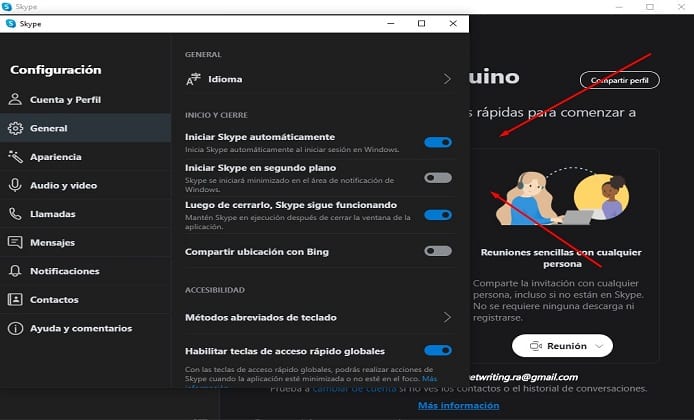
This process is the easiest, when executing it you have to open the application on your computer or laptop. Skype in its interface has the settings for prevent software from running in the background.
Taking this into account, you have to look for the settings section. In the case of not finding it, use the shortcut Control + Comma, that command automatically opens the configuration within the software.
In this box now you have to give the category «general». Here in this window you will see startup and shutdown options, in this part you have two options to disable logging in through Windows or disable background startup.
The first option will be explained later in greater depth, now you are going to remove the option to log in in the background, to click it I assure you that you save a good amount of resources.
Disable from task manager
Following the order of ideas, this is another methodology that you can apply without complication, especially when you realize that Skype always starts automatically. The way to do it is by entering the task manager, it is certainly very easy using the shortcut "Control + Shift + Delete".
Within the task manager, the startup option, you will always find all the programs or software that are active when you turn on the computer or laptop.
Locate the logo of the Skype application, deactivating it is very easy. Right-click it and you will get the option to disable just by pressing it, then opt for the disable option at the bottom of the task manager.
Other methodology to remove Skype from startup when you turn on Windows of the same operating system. Here the purpose is to proceed by entering the menu and pressing «Control + I» on the keyboard.
From here, everything that refers to the operating system configurations will be opened. In this section you must go to the applications category, there look for the application logo and click on it.
Disable from CMD (MSconfing)
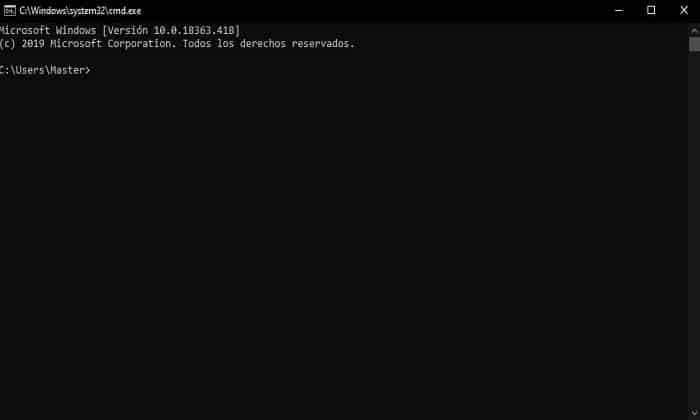
Perhaps this is the most difficult way, but it is also useful when none of the above works. It will probably work for people who have deep knowledge of the CMD. That said, you have to apply the following:
- Enter the CMD, pressing the Control + R keys.
- By clicking Control + R, the program will exit to make the changes. It is important that you write here «MSconfing » and you click the ENTER key.
- Now you must go to the services option, the purpose is to activate the options to hide or remove Microsoft applications. In this step you will find not only the Skype application, but others that may not motivate you. To conclude, just click on where indicated by the Skype software name and give in accept.
Remove Skype from Startup or Windows
Recapping the most important so far you will know all the possible ways to deactivate Skype when it automatically starts on your computer. Now, in the scenario of not using the application frequently, the suggestion is remove it from your computer or laptop.
Because maybe it's disabled so don't act in the background, the real problem is that it wastes resources, so the best decision is to remove it from your PC. If later you need to use its advantages, whether it be calls, video calls or instant messaging, install it or use the version of Skype Online, so you don't spend so many resources and you can enter without any complexity just by adding your Microsoft account and password.
- You might be interested!: Where are my Skype photos stored?