
This preferred communication platform for online gamers is one of the largest in terms of network calls and video calls. But like any application it usually has errors that lead to wanting uninstall Discord.
Either because you no longer see the need to use Discord or because the program has bugs, when you uninstall it you will want no trace of it to remain. So that In this article we will show you how you can uninstall Discord completely.
Tutorial to uninstall Discord completely
As Discord is an instant messaging platform, it can be downloaded from any device, both mobile and desktop. So in this section we will explain how to completely uninstall Discord on any device.
Uninstall Discord in Windows 10
To start this tutorial, You must have Discord completely closed, this means that the program should not be running in the background. If so, you must close it. Continue with the following steps:
- Open the menu Windows "Start"«. This is in the lower left area.
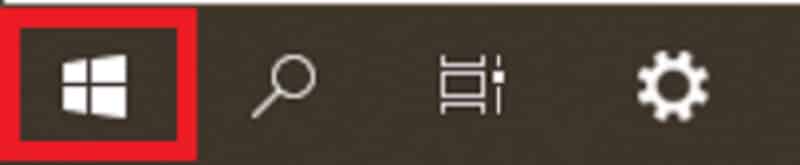
- Write in the magnifying glass «Applications» and you will see a gear icon with the phrase "Add or remove program", you must select it. In the most updated versions you can find the option as «Applications and programs».
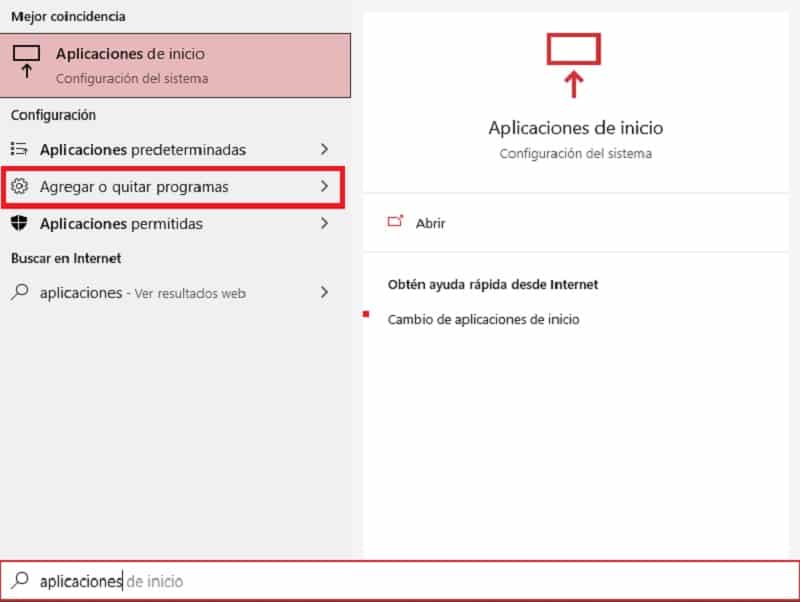
- A window will open, which will indicate the «Applications and characteristics».
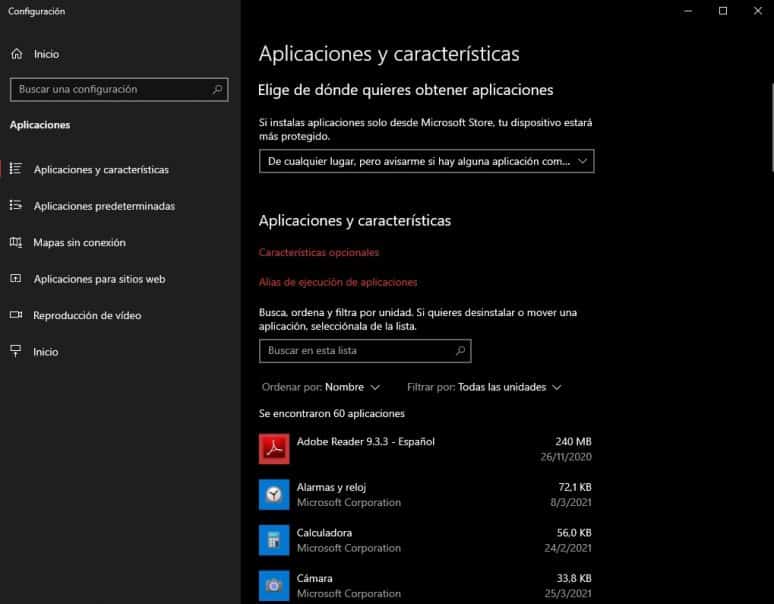
- You will have to search the field "Find this list" the Discord app, or just scroll down the window until you find the program.
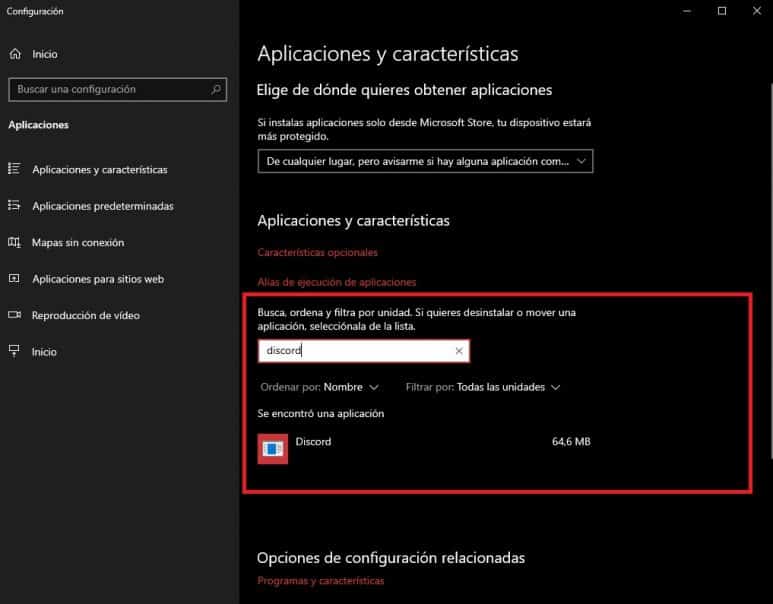
- Click on «Discord», where a small screen will open.
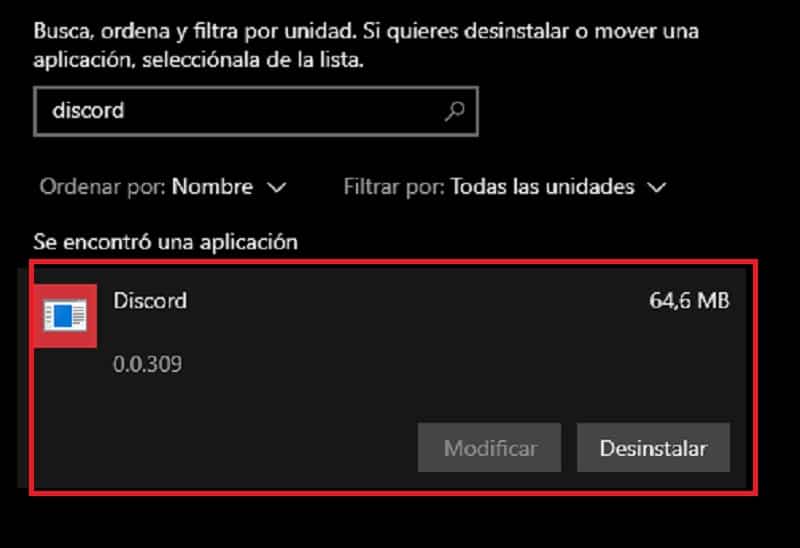
- You will see 2 options in the lower right corner of that small window: «Modify» and «Uninstall». You will select the "Uninstall" option.
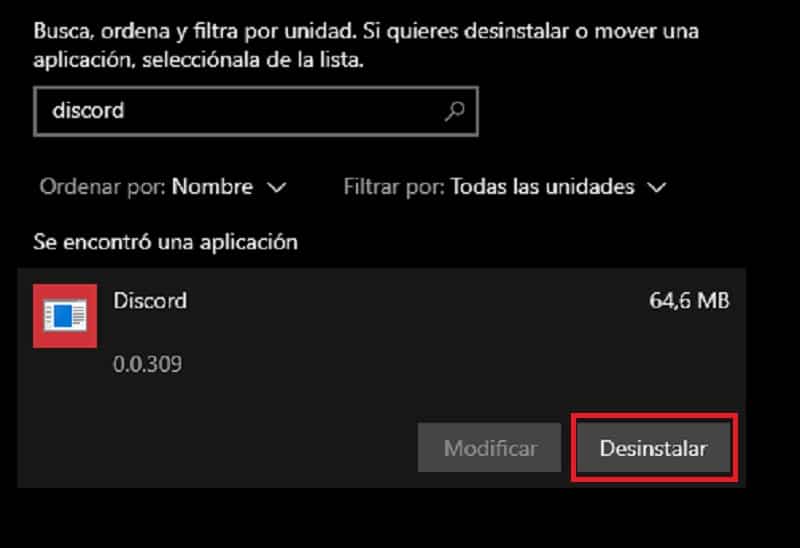
- To end, you must confirm the uninstallation complete on your Windows computer.
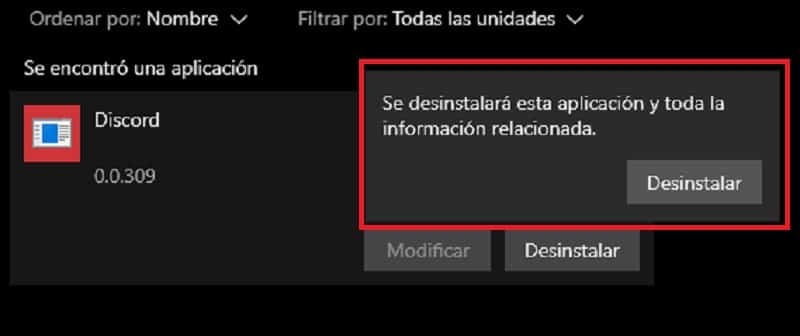
In some cases, You will get another confirmation where you must click on the "Yes" option, to proceed with the correct uninstallation of Discord.
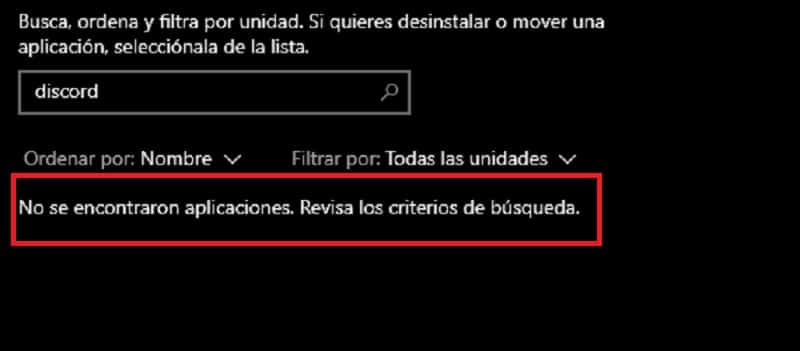
Uninstall on iMac (Apple)
As it is a different software, the steps to uninstall Discord on iMac are different. We tell you what they are:
- As in Windows 10 you must check that the program is not open or running in the background. If so, you will need to close the program first.
- Open the applications folder, either in the conventional way or by pressing the keyboard keys: Shift + Command + A.
- Search the app Discord.
- Select the application and drag it to the recycle bin, which is in the lower right corner.
So in this way, you will have completely eliminated and uninstalled Discord. Remember that on Mac programs are eliminated this way.
To reaffirm the uninstallation of Discord you must right click on the recycle bin and select the option "Empty trash" or "Empty trash".
Uninstall on a mobile phone
Uninstalling Discord from a mobile phone is much easier than on previous devices. On a mobile you have 2 processes to uninstall any application: Through the "Configuration Menu" or through the "Applications Menu".
Setup menu
Follow in detail the following steps to uninstall Discord from this menu:
- Find your phone's settings. In most mobile phones you can find it represented by the gear icon.
- When entering the settings, look for an option that has to do with applications. In some phones the applications can be found in the folder of "Device memory".
- Search the app "Discord" and select it.
To conclude the process, you just have to click on the uninstall option.
Main applications menu
The main application menu is the one that appears as the home page of your mobile phone. This option is much easier and faster to uninstall an application:
- Press and hold the "Discord" app until you get pop-up options.
- In some phones the option will appear «Delete» and in others «Uninstall».
- Select it and go, the application will be uninstalled.
As you can see, all the processes are extremely simple, so that anyone from children to adults can carry them out. We hope this article has been very helpful to you to completely uninstall Discord.