
Google Lens has become the company's main image search engine, replacing the traditional search engine with images. If you didn't fully like this change and want to go back to the old search engine, you can do it very easily on both PC and Android.
With each passing day, Google Lens is more present on our devices, both Android and PC. At first, it was only used on smartphones thanks to its camera, then they have designed their own app and now it can be used in the Chrome browser.
The problem for many people is that the search engine has pushed the classic Google search engine into the background. What has not been liked by everyone.
If you are one of those users, you should know that you can Disable Google Lens on Android and PC easily.
What is Google Lens?
This is a mobile application created by Google, which is available for all mobile devices both Android and iOS. The application works in a very simple and intuitive way, using the camera of your smartphone.
The goal of Lens is to help us recognize objects what we have in front of us All you have to do is focus on the object and press search, so the application analyzes it using the Machine Learning.
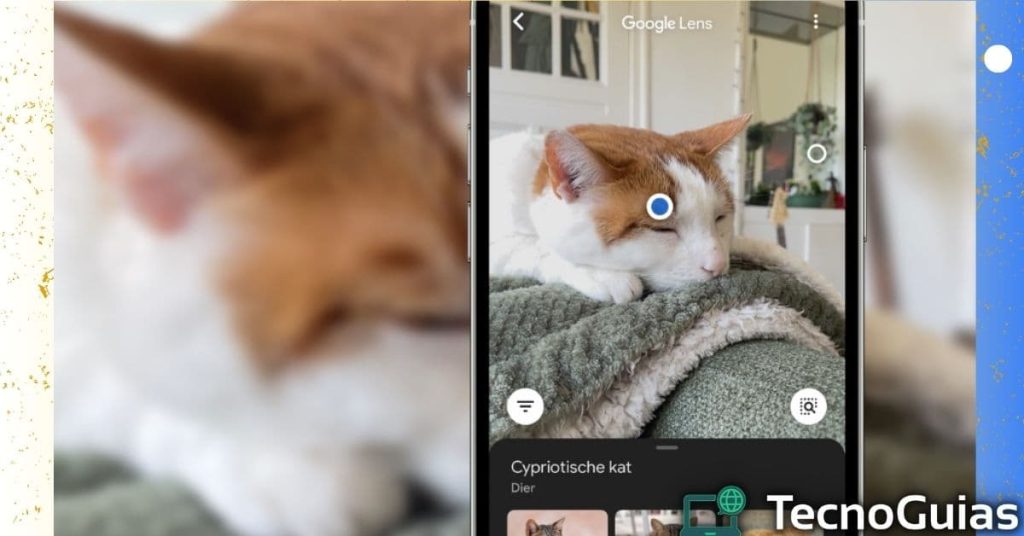
You can point to an object or text, once done the application will show you information related to the object or text you want. The most attractive thing about this application is that it can be used for many actions and areas.
is able to detect a animal, object, plant or text, offering different actions to perform with them. And sometimes it is even capable of suggesting more than one action with the search result related to what you capture with your camera.
But, How does this tool work? Thanks to Machine Learning, the app is able to interact with other applications, such as the search engine where you can find related images or the translator when translating a text.
- This might interest you!: Install App Store on Android 2024
Is there a problem with Google Lens?
The answer is no, this is a tool that works without any problem and it will not give you any inconvenience in the operation of your device. What's more, it is an ideal companion to facilitate the task of researching, translating and much more.
The fact of Disable Google Lens in Chrome It is a matter of taste and preferences, if you are one of the people who use this application often, this will be a great companion when browsing.
On the other hand, if you do not use Google Lens and now you are surprised that it replaces the classic search engine with images, then you can deactivate it and return to its previous version.
If you are looking to disable the app on your mobile device, you can also do that or even remove the app from your device. Unlike other system apps, Google Lens can be removed at any time from the apps section.
Disable Google Lens on Chrome PC and return to image search as before
Removing Google Lens in Chrome on PC is much easier than you think, Google makes it very easy for us and added the option to turn off google lens whenever we want.
All you have to do is:
- Walk into chrome://flags
- In the search engine write Search your screen with Google Lens.
- A menu of options will appear on the screen.
- Expand the panel and click on “Disabled”
- Then click Launch to restart browser and apply the changes
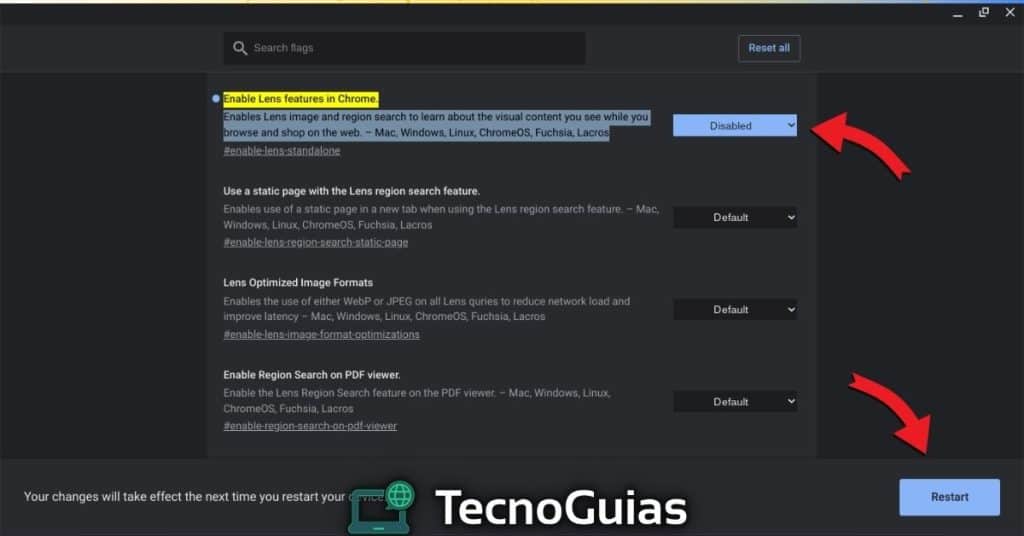
With these brief and simple steps you will have already removed Google Lens from Chrome and you will be able to use the classic image search engine again. You must bear in mind that this option is experimental, like everything else that is in Flags.
Disable Google Lens on Android
IF you have a android device and you want to disable Google Lens, you just have to:
- Go to "settings"
- Enter "Applications" and click on the 3 points at the top right of the screen
- Choose the option to show system processes. Now go to Leanns
- You can press on “Force Stop” or “Disable”
It's that simple you can disable Google Lens without problems. Also, if you do it this way you can prevent the service from being activated again or there is a new update process.
Keep in mind, that Google Lens is an application that comes pre-installed in the original versions of the Chrome browser and in all mobile versions. However, this app can be deactivated or uninstalled at any time, if you don't use it in your case.
Unlike other system apps that require permissions to uninstall them, but with Google Lens you can do it at any time.
- In case you haven't seen it!: Best dark and black themes for Google Chrome 2024
Delete Google Lens history
If you want to delete all the history of the searches carried out through this tool, you can do it easily, you just have to enter the account management page of Google.
You can use the device you want and connect to the site my account.google.com, sign in to your account and look for the option data and personalization, which is located at the top.
now search "My activities" here you can choose to delete your history completely or by specified dates. Choose the history date you want to delete and press on "Delete". Wait a few seconds for the operation to complete and you're done.
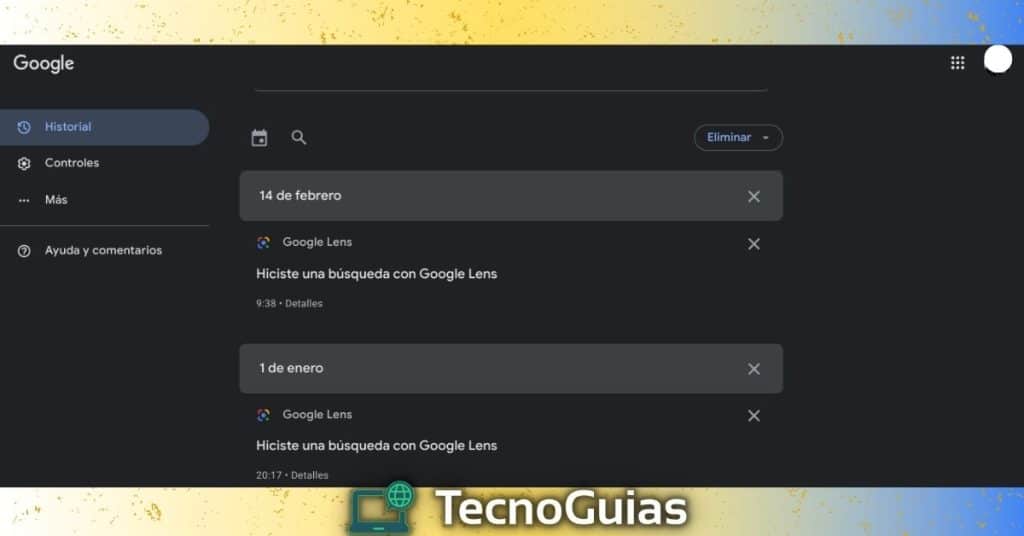
In this way you will have been able delete google lens history quickly and easily.
With the latter we end this article, we hope that now you can Disable Google Lens in Chrome with the steps that we have compiled for you. Be sure to follow our recommendations so that you do not have any inconvenience when doing so.
Did you like the article? If you like this type of content, we want to invite you to visit our section of Guideswhere you will find the best updated cheats and hacks in May 2024