
Do you want to install Smart IPTV on your Smart TV? If your answer is yes, make yourself comfortable, in this guide we show you how you can install on Smart IPTV on a Samsung Smart TV via USB. Do not miss it!
If you have a Smart TV Samsung brand You have surely noticed that you cannot download this app from its official store. A few months ago, this app was removed from the store, but you can still continue using it on your smart TV.
In case you do not have the app downloaded and want to install it on your device, you can still choose other faster and more reliable options. Is about install Smart IPTV on Samsung Smart TV.
With installation via USB you can enjoy this app completely free. Also, if you want to try another alternative to watch free tv channels, We invite you to visit our post about how to install Kodi on Smart TV. You're going to love it!
What is Smart IPTV?
Applications to watch TV online for free have been triumphing since the arrival of Smart TVs, whose operating system has allowed us to enjoy multimedia content like never before.
One of the most sought after and installed apps on smart TVs is Smart IPTV, an app specially designed for work on Smart TV. In it, we can view a large number of TV channels that are transmitted over the Internet.
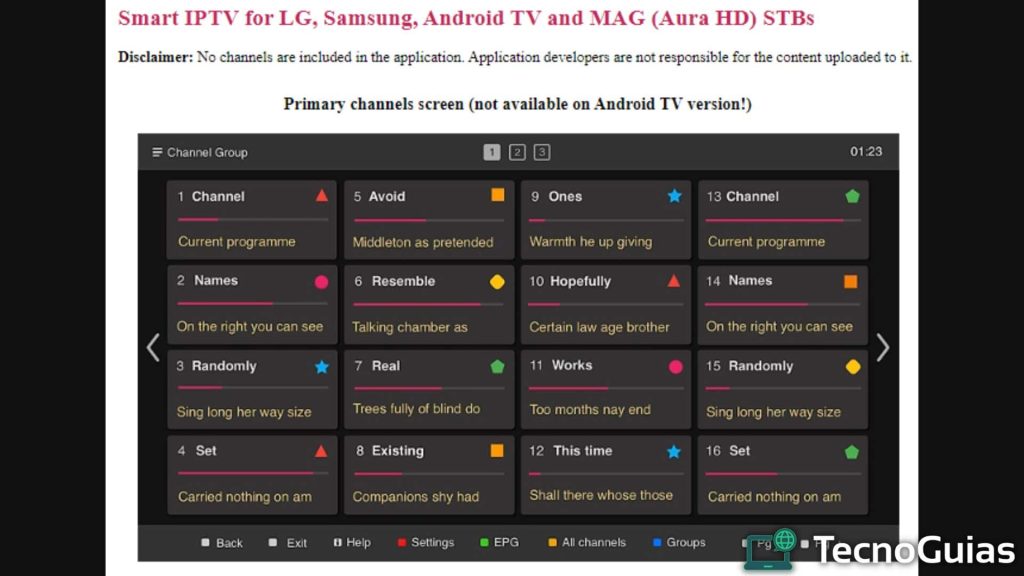
Within Smart TV you will find programming of all kinds, from sports to best entertainment channels paid like HBO. One of the reasons why it is so popular is because of its ease of use.
Once the app is downloaded, you will have to activate the application from its official website. But, here we will have to pay a little more 5 euros to enjoy the application for life, without paying subscriptions.
Don't want to spend money paying the Smart IPTV app? With installation via USB, you can get the application without spending a single cent.
- This might interest you!: IPTV Lists Spain Updated 2024
Install Smart IPTV on a Samsung Smart TV via USB Free
Previously, any user could download from the Samsung marketplace the official Smart IPTV app. This became one of the most popular and sought-after applications to install on smart TV.
Although it is true that there are a large number of IPTV applications forto install on Samsung Smart TV, most of them are very limited, they have a not very complete interface and the channel list leaves a lot to be desired.
Therefore, it leaves us as one of the best options to install Smart IPTV looking for another alternative. Although you cannot download and install the app direct way, Here we show you how you can do it with USB.
To do it the right way and avoid any inconvenience at all costs, you must take into account the model of your Samsung television.
Smart Tizen TV Models KMNQRT
These are the Samsung Smart TV models that are based on the Tizen TV operating system. In order to install the app on these models, you will have to download Smart IPTV apk and unzip the file on a USB
Once the file has been unzipped in the root of the USB, a folder called “userwidget” should appear and inside two files called “SmartIPTV.tmg” and “Widget.license”.
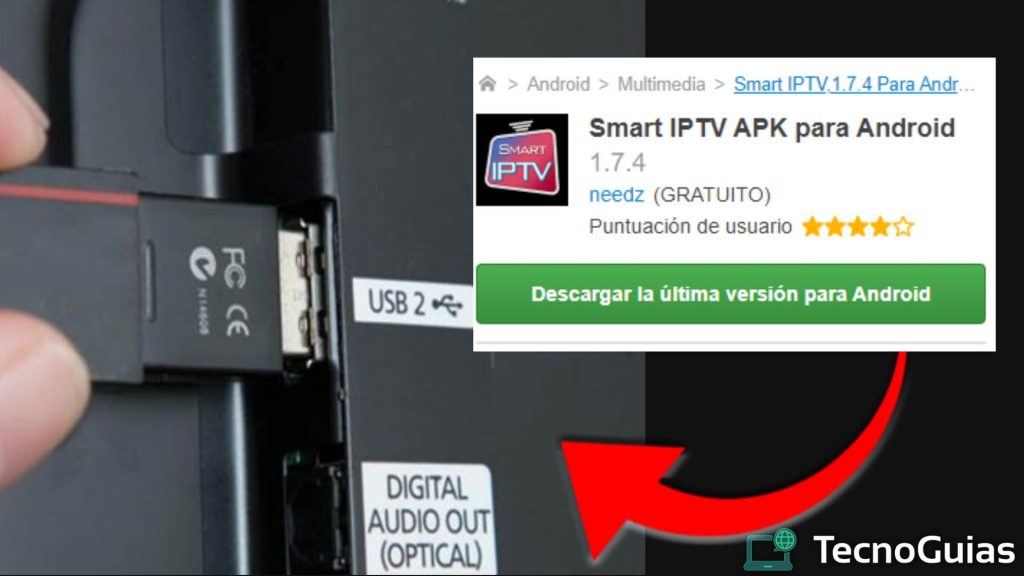
This is the folder that you must copy to the USB to be able to install it on the Samsung Smart TV.
Connect the USB to the Samsung Smart TV and turn it on, a warning should appear notifying you that it has been installed the app. Smart IPTV should appear in the “My apps” section of the Smart TV, where you can send them to the television dashboard, to later remove the USB.
Smart IPTV on Samsung J series
In Samsung J series models you must first disable automatic app update if you do not want the application to be uninstalled with each shutdown.
Doing it is very easy, you just have to go to “Menu” – “Smart Hub” and then to the App Auto Update, which you will have to deactivate.
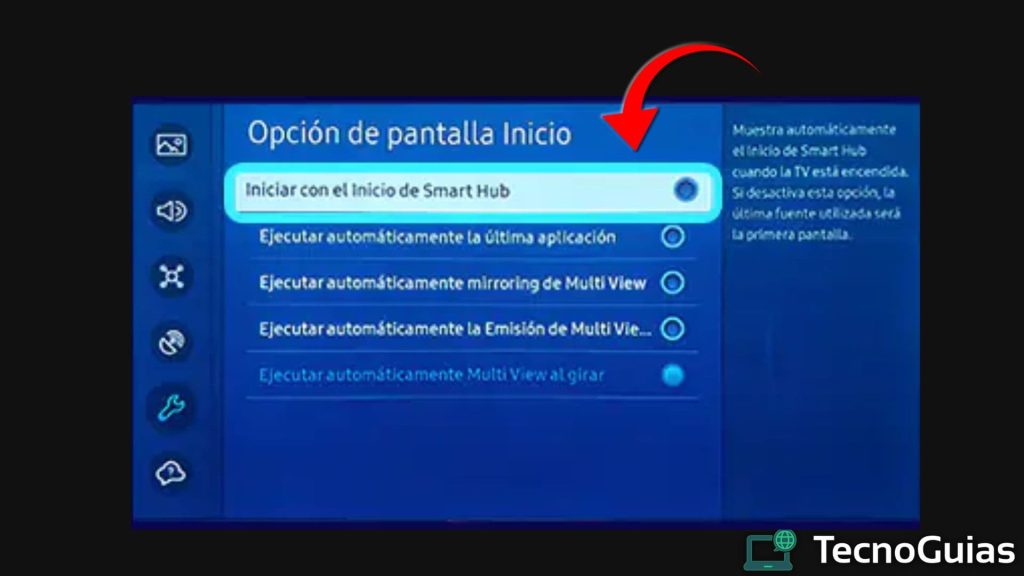
Models Without Tizen TV (E-ES-FH-HU-J4-J52)
These Samsung models do not have a Tizen TV operating system so you can install it in different ways. In this case, you will have to download the Orssay version of Smart IPTV and unzip it to a USB.
Now you should have a folder called Smart IPTV where you will find another subfolder called “app_icons” and a series of files. Copy and paste this folder in the root from the USB pendrive, now connect the USB to the tc and turn it on.
Wait a few seconds until the installation on the device. Now look in the apps section and look for the new application, without removing the USB.
It is common that on certain Samsung smart TV models in which the app disappears after remove the USB, so check it as soon as it is installed.
Yes Smart IPTV does not install on Samsung Smart TV with Orsay operating system, then you should try to install the app from developer mode.
- You may be interested in: Free IPTV Colombia Lists 2024
Is it difficult to install Smart IPTV on Samsung Smart tv?
Just like any other app, install Smart IPTV There is nothing complicated about it. You just have to make sure you download an application compatible with the TV model.
Before installing Smart IPTV on a Samsung smart TV via USB, you must have a USB formatted in FAT32 format and you must unzip the folders before saving them on the USB. Also, it is recommended that the memory does not have other files besides the app.
If you put all these recommendations into practice, you will surely not have any problems installing the application. In case you are not able to install the app from the USB, this is because it is not the appropriate version for your TV.
How do I know what the operating system of my Smart TV is?
If you don't know for sure what the operating system of your Smart TV, What you should do is go to the settings and system information panel, where you will find relevant device data.
If you search in “Device preference” – “About” – “Version” You will be able to see the Android operating system that your television has. This is of great importance when install Smart IPTV on Smart TV on a Samsung via USB.
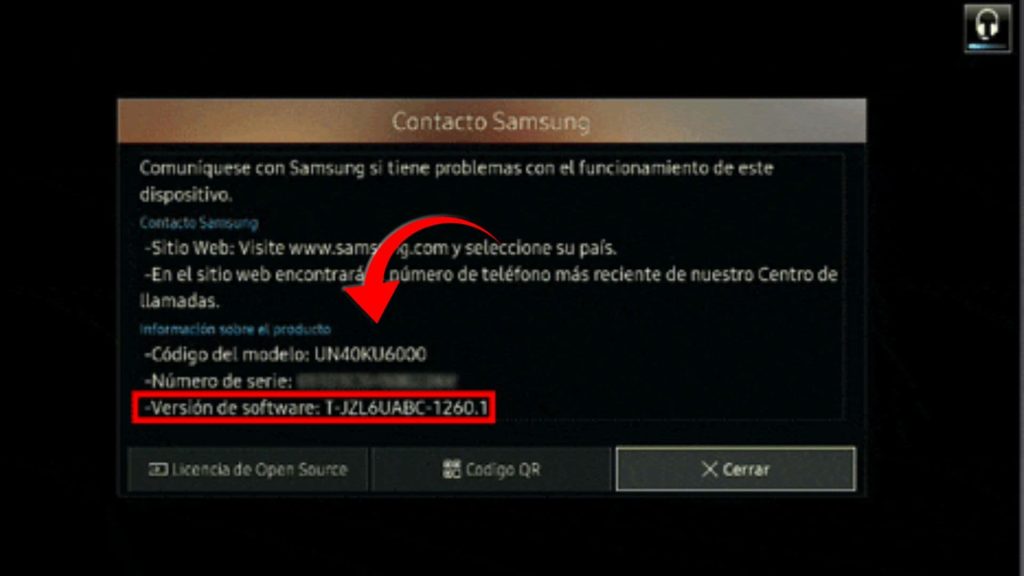
Smart IPTV setup on Samsung Smart TV
Now that you have Smart IPTV installed on the Smart TV, it is time to configure it, only if you can get the most out of the app with thes best IPTV lists. When you start, you will find a slightly complex menu that you must configure as you like.
The sections we find are:
- Load Primary Channels Screen: In this section you can load a list of primary channels. If you disable the option, you will be able to create channel groups.
- Change Groups: You can configure the keys to change browsing your IPTV lists.
- Reload playlist on start: Define the frequency of updating the channels when starting the app, you can also configure it to do so automatically.
- Yellow button in play mode: Configure the behavior of the yellow button during playback, as well as change the resolution and activate the clock.
- TV time adjustment: Set the time in the app. Sets the buffer storage time before playback from 1 second to 10.
- EPG Text color: In this section you can edit the color of the EPG text of the channels.
- Theme color: Change the color of the screens within the application
- Add DVB-T/C/S Channels: Add DVB channels.
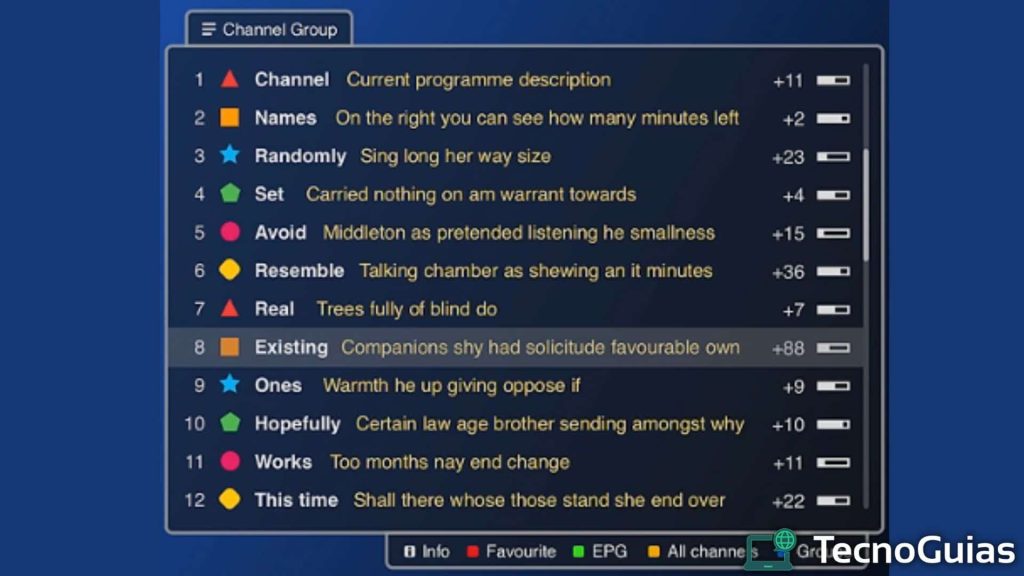
Final Tips on Smart IPTV
If you have come this far it is because all you have left to do is start enjoying Smart IPTV on your Samsung Smart TV. If you want to get the best IPTV lists where you will surely find your favorite channels, we recommend you visit our post Updated M3U IPTV lists.
In this guide you will find a large list of online television channels, where there are different themes and content to upload lists to Smart IPTV and watch them on your Smart TV.
With this we conclude this post, we hope it has been helpful to you. If you have any questions or suggestions, we invite you to let us know in the comments box.