
The Android operating system is currently the most widely used, as hundreds of devices around the world use one of its versions. If you are a user of this operating system, it is time for you to learn how to share files with Nearby Share, a service of Google very useful for everyone.
Similar to the operation of airdrop on Apple devices, Nearby Share It allows us to share files between mobile phones and computers.
Next, we will tell you everything about this new function and even an exclusive method to use it on iPhone without having to download play store on ios.
Are you ready? Go!
NearbyShare, Nearby Sharing or simply Nearby, is a technology developed by Google for Windows computers and Android devices.
Its function, although simple, is extremely useful if you have a computer and want to access a file stored on your mobile.
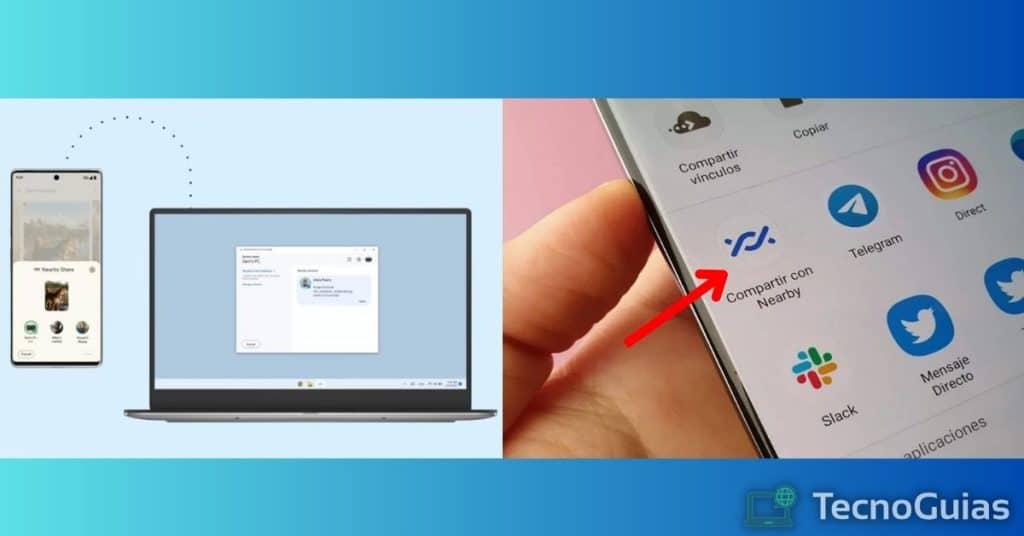
Since its launch, Nearby appears in the options of "Share" on Android and it will allow us to send any file, image or video to our computer.
Like an instant message, you can transfer your files to PC without using a USB cable or third-party programs. This is not only much safer for you, but is also a significant improvement in transfer speed.
Although it is still in beta version, Google has its download open and it is currently compatible with Windows 10 and 11. It is expected that when it is finished, files can also be sent from the computer to the cell phone and a launch for users with macOS is being planned.
In the same order of ideas, share files with Nearby Share from android It is very simple, since the update that includes this function has already been released for several months. All you need is a android device 6.0 or higher.
You will also need to have two Google apps installed on your device: Photos Y Files by Google. The first is the gallery that is installed by default in this operating system; the second is a fast and minimalist file manager, also being the only one that currently has the option of sharing via Nearby.
- You may be interested: Best Cloud Gaming Services in 2024
- Forget about using messaging apps like WhatsApp or Telegram to send your files
- No weight limit, so you can transfer any file as long as you have enough space on your computer
- You will not have to pay for cloud storage or subscriptions to third-party services
- Nearby Share has different privacy options to limit the visibility of files on the PC
- No need to download any app on mobile and the PC version is lightweight
If what we have said has seemed useful to you, it is time to show you how to share files using this function.
First of all, we will need to meet 3 requirements with our mobile device:
- Have Android 6.0 or higher with the latest security updates
- Have a Google account to which we have access
- Install Photos and Files by Google
With these requirements met, we must follow the following procedure to share files with Nearby Share:
- Download Nearby Share from your official website
- Proceed with the installation of the executable file and accept the terms and conditions
- Enter the Google account linked to your mobile device
- Choose the privacy options as needed
- Press “OK”
- Clever! Nearby PC is installed and ready to transfer files
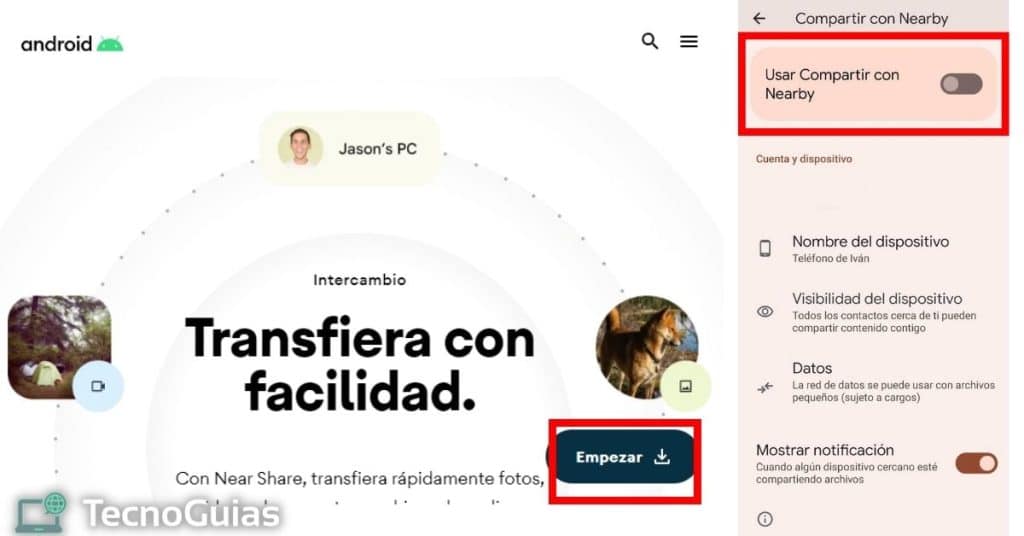
Once you have completed both steps, you can easily share files between your mobile and computer. In the next section of our article, we will tell you how to share files and how to receive them depending on the sender and receiver.
- Access Files by Google
- Navigate inside the folders and find the file you want to share
- Hold down for a couple of seconds and choose the "Share" option
- Again, wait while the options load and select “Nearby Share”
- Choose a name for your device, set the visibility and tap the button at the bottom that says “Activate”
- Next, display the notifications menu on your computer and tap on the notification sent by Nearby Share
- Finally, tap “OK” and wait while the file is downloaded
- Made! When the download is complete, you will be able to access the file from your computer without any major inconvenience. In the same way, remember that you can modify the directory where the files are stored by touching the gear icon within the program
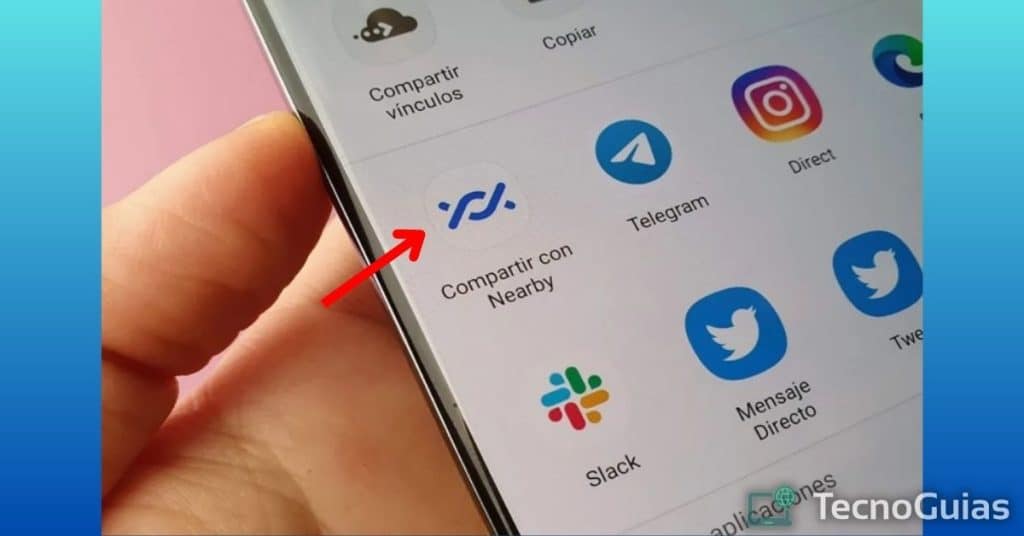
- Open Nearby Share on your PC
- At the bottom of the screen, tap on “Select files or folders to send”
- Choose what you want to share and wait while nearby devices are detected; Nearby Share must be active on your mobile and you must be connected to the same Wi-Fi network or with Bluetooth turned on
- Select the device you want to share the file with
- Now, from your mobile, open the app notification and press "OK"
- Perfect! You already know how share files with Nearby Share and you just have to wait until the transfer is finished
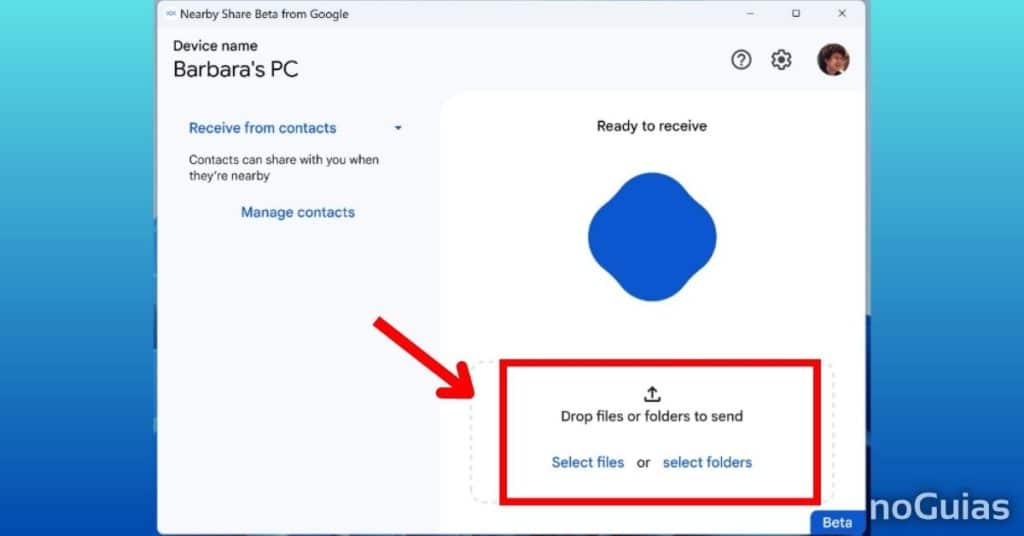
The transfer of files between devices is not something new, because for several years, different companies have tried to create their own services.
Unlike cloud storage services like Mega or Google Drive, file transfer seeks to replace Bluetooth and increase its speed.
To fulfill this purpose, the speed of Wi-Fi connections is used, thus being able to transfer files and saving the waiting time for uploading and downloading that servers involve.
Of course, Nearby Share isn't the first and it won't be the last service, so let's talk about a few alternatives.
airdrop
Developed by Apple and released in 2011, AirDrop is one of the first transfer services to come to light.
This great app is exclusive to iOS and macOS, so you won't be able to transfer files to a Windows computer or Android phone.
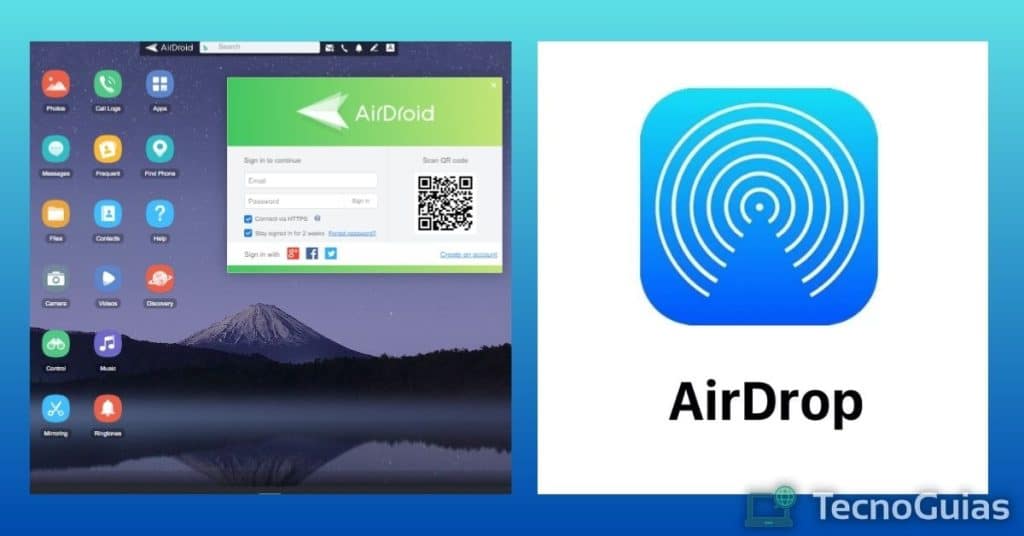
However, AirDrop offers other cool features, such as offline file transfer, sending multiple files simultaneously, and zero compression, so the original quality will always be preserved.
In the same order of ideas, its use is very simple and if you already know share files with Nearby Share, using this program will be a piece of cake.
AirDroid
AirDroid is probably the best-known file transfer service between devices today. This recognition is not in vain, since it is an application that appeared a few weeks after AirDrop.
Unlike the latter, its use is not limited by operating systems, allowing files to be sent and received via Android, Windows, iOS and macOS.
Likewise, its use is very intuitive, since it imitates the appearance of a chat. Taking this into account, the files are attached in a similar way to what is done in WhatsApp, with various options and maintaining the quality.
Another important feature of this app is that your history is kept until the user decides to delete it and allows you to send text messages. Thanks to this, it can be used quickly to share information between devices.
SendAnywhere
If you are a person who uses a large number of devices on a daily basis, SendAnywhere could be the best option for transferring files.
Regarding its use, it is like share files with Nearby Share, since it takes advantage of local networks and Bluetooth to send files quickly. Likewise, SendAnywhere includes device detection and you will be able to access a chat with any of the nearby devices.
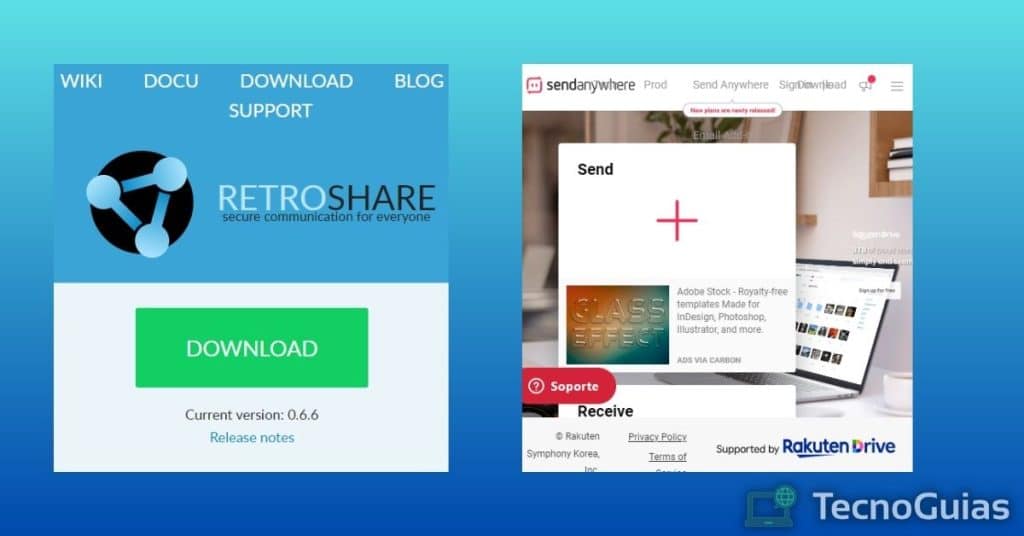
Using this function, you can create groups in which to include several of your devices, sharing files with ease and without having to add them one by one.
Considering that this app is available for all operating systems, it is an excellent option for workspaces, allowing workers to share information locally regardless of the device they use.
- It may interest you: Best programs to remove Malware from your PC and Android in 2024
We finalize our list on share files with Nearby Share with this great alternative to the app developed by Google.
Retroshare is inspired by the old MSN, that messaging application used by Hotmail users.
However, it presents a significant difference compared to other alternatives and it is the inclusion of networks through the Internet. What do we mean by this? Well then, using this program we will be able to transfer files to people who are in our contacts, being a safe and free alternative to messaging apps and emails.
There is no weight limit and all the files are kept inside the chat, so you can consult them at any time.
Conclution
Transferring files is extremely necessary in the current situation, because whether it is for study or remote work, we are going to need it on more than one occasion.
It is for this reason that learning to share files with Nearby Share We find it so useful, because we can count on a safe way to move our files even without an internet connection.
We hope our article has been helpful to you and if you want to learn how to install old versions from the AppStore, keep browsing TecnoGuias.
See you!