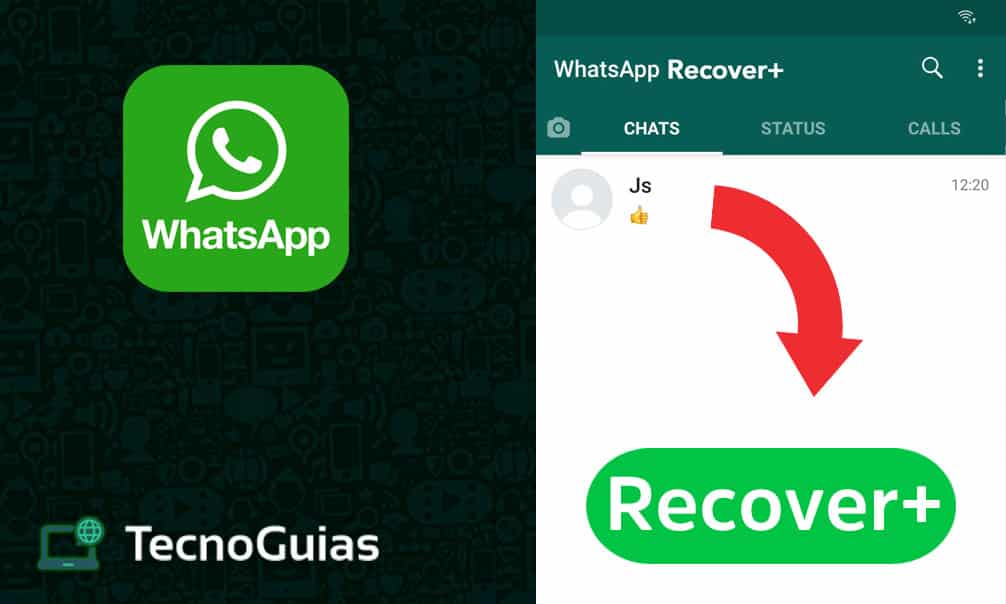
WhatsApp It is undoubtedly one of the applications that marked a before and after in mobile applications. Being used worldwide by millions of people, it is normal that you are interested in aspects such as recover deleted WhatsApp messages.
In this article, we will present several alternatives so that you can recover everything that you thought was lost. All this in addition for free and without the need to root your mobile.
It is not the first time we have talked about this application in TecnoGuias, because we already have a guide dedicated to disable WhatsApp temporarily. This useful function will allow you to take a break from your cell phone without having to completely erase the data you save there.
Without further ado, let's see how recover deleted WhatsApp messages!
Recover deleted WhatsApp messages with backup
The first option is perhaps the most important and it can help all users equally, both in Android like in ios.
If at any time you have used your mobile phone late at night, when using WhatsApp you may have missed a message from "Making backup". Well, the purpose of this is to make a copy of the messages and files that are in the app.
These backup copies can be configured according to your preferences and recover deleted WhatsApp messages through them. Next, we present the optimal way to configure them so that you do not lose anything:
- Open the WhatsApp application and go to the settings
- Select option "Chats"
- Swipe down and press on "Backup"
- In the section "Google Drive Settings", choose "Save to Google Drive"
- This will open a drop-down menu where you must choose the frequency of the copy. Personally, we recommend that you choose "Daily", in this way, your messages will be saved constantly
- Done this, go back and now open "Google account". On this screen you will have to choose the email with the Drive account you want to use. You can select one that is open on your mobile or add a new one.
- Finally, configure if you want to save only with Wi-Fi and the inclusion of videos
- Ready! With all this your backups will be up to date with your messages
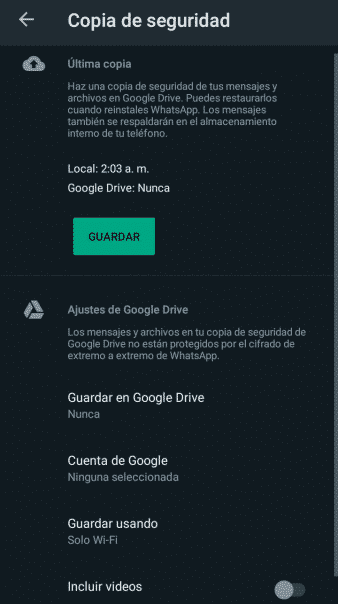
How to restore WhatsApp backup?
With the automatic backup ready we can recover deleted WhatsApp messages. All we have to do is:
- Uninstall WhatsApp from your device. You can do this by going to your mobile settings or directly from the Play Store and App Store
- Install the app again and enter the same number that you used to create the account
- If you have done everything correctly, a message will appear saying: "Backup found", along with the time it was done and its weight
- Click on "Restore" at the bottom of the screen and wait for the download to finish. It is recommended that you do this with an active Wi-Fi connection, since the backup can weigh more than 1GB
- Done! When the copy is finished restoring, you will see that you have been able to recover deleted WhatsApp messages, including full chats with pictures
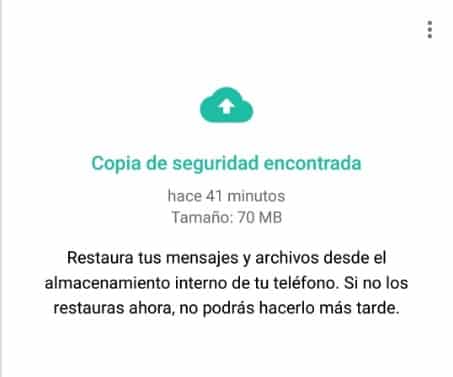
How to recover deleted WhatsApp messages without uninstalling it?
Recover deleted WhatsApp messages Through the backup it forces us to uninstall the application, but is there a way to view the messages without doing this? Of course yes!
- You may be interested in: Download YOWhatsApp APK latest version 2024
The options that we will see now are especially useful for view deleted WhatsApp messages. Another noteworthy aspect to mention is that these functions are only available on Android.
With the above clarified, let's see how to recover deleted WhatsApp messages.
The notification history
Veteran Android users will be well acquainted with the Widgets, shortcuts that allow us to obtain additional functions from the applications that we have installed on our device.
To perform this trick and recover deleted WhatsApp messages, we must do this:
- Press and hold the main screen of your mobile and open the Widgets option
- Choose the Widget from "Settings" or "Setting"; the name may vary depending on the device
- Hold and put it where you want
- A new configuration screen will automatically open. Swipe down and choose "Registry of notifications"
- Tap on the Widget again to see the notification history
- It is done! Every time you delete a message by mistake, you can visit the Widget and read it again through the notifications
Keep in mind that the newer notifications replace the old ones, so you will not have a large window of time to read the messages.
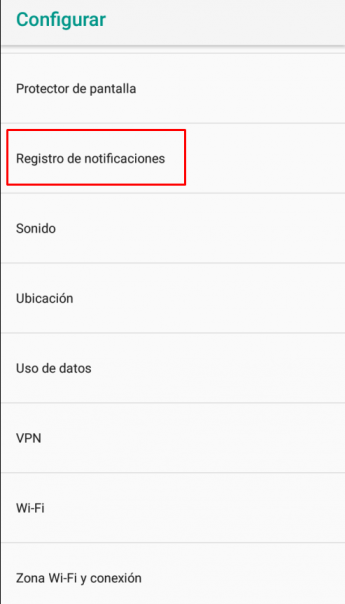
Applications to recover deleted WhatsApp messages
While the method in the previous post is more than helpful, time constraints can be an obstacle for many. However, you do not have to worry, as there are applications that will give us a much larger time frame.
Although there are many options in the Play Store, most of them are nothing more than a simple scam to fill your mobile with advertising. For that reason, in TecnoGuias we have given ourselves the task of researching and finding the best options.
WAMR – Recover deleted messages, download status
Probably the best known app for recover deleted WhatsApp messages. WAMR allows us to see again messages that have been deleted from the application, including multimedia files.
Its operation is similar to the Widget, as it takes notifications and temporarily stores them to make a copy of everything that reaches your mobile through WhatsApp.
To configure WAMR, you must:
- When you open the application for the first time, you must select WhatsApp from the list of options
- Once selected, you will have to enable the permission to access your multimedia files and another for notifications
- Ready! WAMR will create copies of your chats thanks to your notifications. If you want to have a copy of your chats without depending directly on WhatsApp, this is also a good option
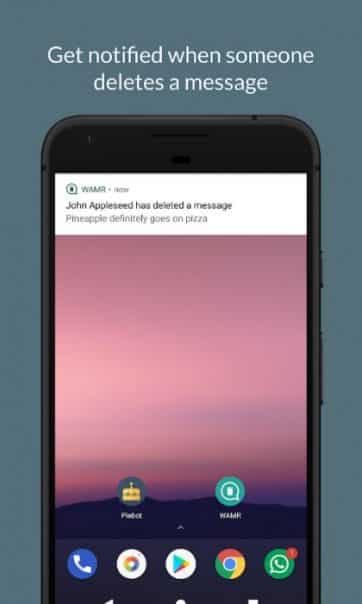
WhatsRemoved +
Another application that has gained popularity in recent months is WhatsRemoved +, becoming the direct competitor of WAMR.
It works in a very similar way to the previous application, creating a backup of your chats when you give it access to your notifications and multimedia files. Some of its most relevant characteristics are:
- Scans folders for deleted files
- Its use is very intuitive, having a section dedicated exclusively to deleted messages
- Setting it up takes no more than a couple of minutes
- Save an exclusive notification history of the chats you choose
- If you have made a change in the configuration, you will be notified of the consequences for the correct functioning of the app
- It has a search system by groups

WhatsApp Plus
Loved by many, hated by others, WhatsApp plus is much more than a simple app for recover deleted WhatsApp messages. This application is a modified version of the original, designed to add a few extra features.
The option to recover deleted messages can be activated as follows:
- Open WhatsApp Plus and go to the section Settings
- Swipe until you find the option "Privacy"
- Get "Enable Anti-Revoke" and enable it
- Ready! When the person you are talking to deletes the message, you can continue to see it, regardless of whether it is just text or a multimedia file
Besides recovering deleted messages, WhatsApp Plus has other functions, such as:
- View states that have been removed
- Full configuration on read receipt
- Download statuses
- Send image and video files without losing quality

Retrieve messages on WhatsApp Web
Returning to the options available for Android and iOS, we will use the online version of WhatsApp for computers. WhatsApp Web It may not have the best performance and sometimes it is not very useful, but it will be of great help to recover deleted messages.
What we will do is use "WA Web Plus for WhatsApp", an extension available on the Chrome Web Store. These are the steps you must follow:
- Go to the Chrome Web Store, find the extension and click on "Add to Chrome"; If you don't have Chrome, browsers like Microsoft Edge and Opera have compatibility with these extensions without any problem.
- Open the extension and activate the option "Restore deleted messages"
- Finish setting what you like
- Scan the web code with your cell phone to log into WhatsApp Web
- Done! Once you have everything configured correctly, the messages that are deleted will appear when you open the extension. If you like, you can configure a notification that alerts you within Windows itself
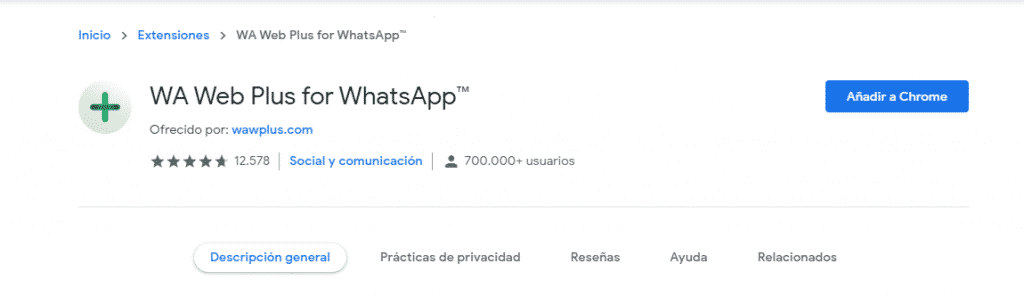
Conclution
Recover deleted WhatsApp messages It can seem like an impossible mission if you are not sufficiently informed. However, as you may have realized, it is something very simple that also has several options to perform.
Feel free to try all the options and choose the one that is most comfortable for you. In the same way, if you want to keep up to date with the latest technology and how to get the most out of it, keep browsing on TecnoGuias!
You can visit this guide where we teach you to use the dark mode in WhatsApp Web. Without further ado, keep browsing to discover everything we have to offer and leave us your opinion in the comments, see you!