
Wiseplay is one of the leading IPTV applications on the market, demonstrating that an application can stand out for its functionality and comfortable interface. In addition, thanks to Wiseplay, many people have managed to watch a large number of channels live. Either from your mobile devices or with WisePlay for PC in Windows 10, 7 or 8.
Besides being an excellent multimedia player, with which you can play any type of format. WisePlay offers live broadcasts via playlists. These lists are the ones that have given the impetus to this application, being its main characteristic.
However, despite the fact that Wiseplay is designed for Android devices, we can also find Wiseplay for PC. And this is what we will talk about in the next article.
So if you are interested in watch broadcasts with Wiseplay for PC, don't miss our step-by-step guide. We explain all the necessary information about this application, how to download it, install it and even some alternatives.
What is Wiseplay?
Wiseplay is a multimedia player designed for mobile devices, which has support for a large number of formats, both audio and video. In addition, its main function and the one that has given it the most popularity is that of playlists.
The lists consist of a set of channels where we can see sporting events, series, movies and much more. These lists are created by the community itself and can contain any type of content.
Even in the format in which the lists are created is M3U, with which it allows an availability to use the same lists in other programs. Also, with this format we can create infinities of channels and categories in the list that we are going to use in Wiseplay.
How to download Wiseplay for PC
As we have said from the beginning, Wiseplay is an application designed for mobile devices, mainly for Android. However, this is not a limitation when we are talking about using it on PC in Windows.
In computers there are almost no limitations to use programs that exist on totally different platforms, such as Android. Therefore, in this case to use the Wiseplay application on our PC we will need to dispense with the use of emulators.
For PC there are a wide variety of emulators, both for consoles, mobiles, or even operating systems. Therefore, it is not surprising that we are able to use an application designed for Android. The type of emulator that we will use to run Wiseplay on PC will be an emulator for Android.
There are a wide variety of emulators that allow us to run any application without any problem. Even to use Wiseplay you will not need a super ostentatious emulator. Therefore, the simplest emulator can be of use to us.
Between the best android emulators available we have the ones named below:
Each of them will work to spare for install the Wiseplay application on your PC. You can even do much more, such as downloading games, social networks, or any other application.
Installing Wiseplay on your PC with Bluestacks
Emulators are very easy to install. For it, we just have to go to the official website, click the download button and follow the instructions.
After having installed an emulator for Android, we must install the Wiseplay application. So, below we will explain step by step how to do it:
- Run the emulator that you downloaded. In this example we will use Bluestacks. This emulator may take up to 1 minute to start, depending on the performance of your computer.
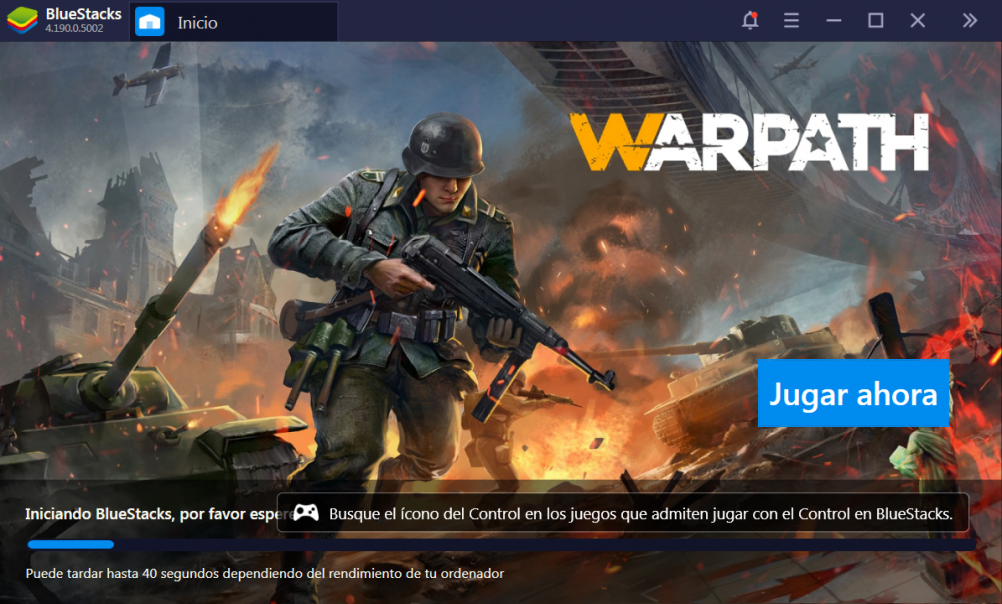
- Then we will have to go to the Google Play Store. You will find this application in the applications installed by default.
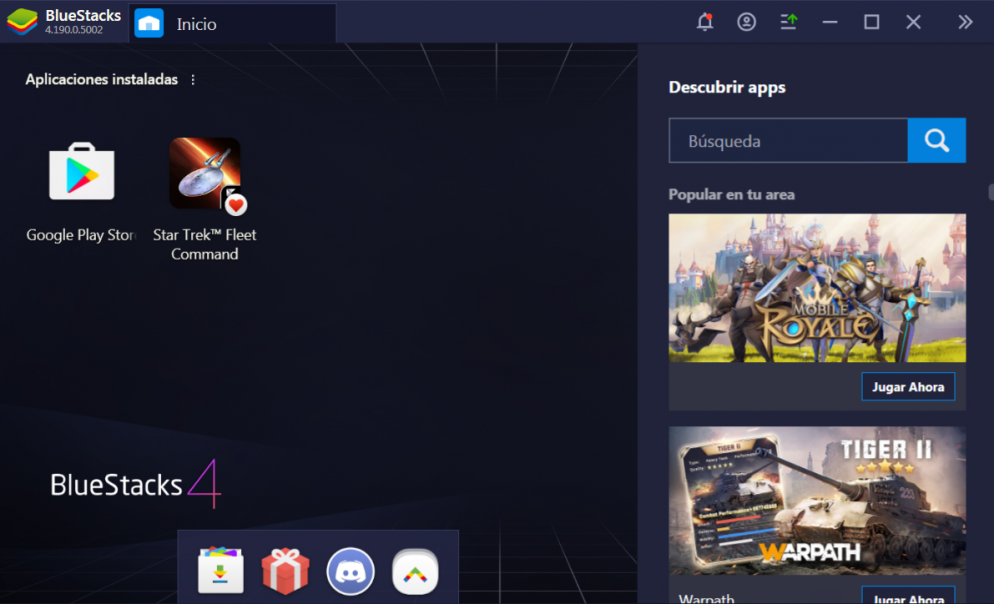
- Inside the store we look for the application "Wiseplay”. Commonly we will find it immediately, but if you want to verify that it is the original, check that the developer is "Wiseplay Media." We click install, and we hope it gets installed.
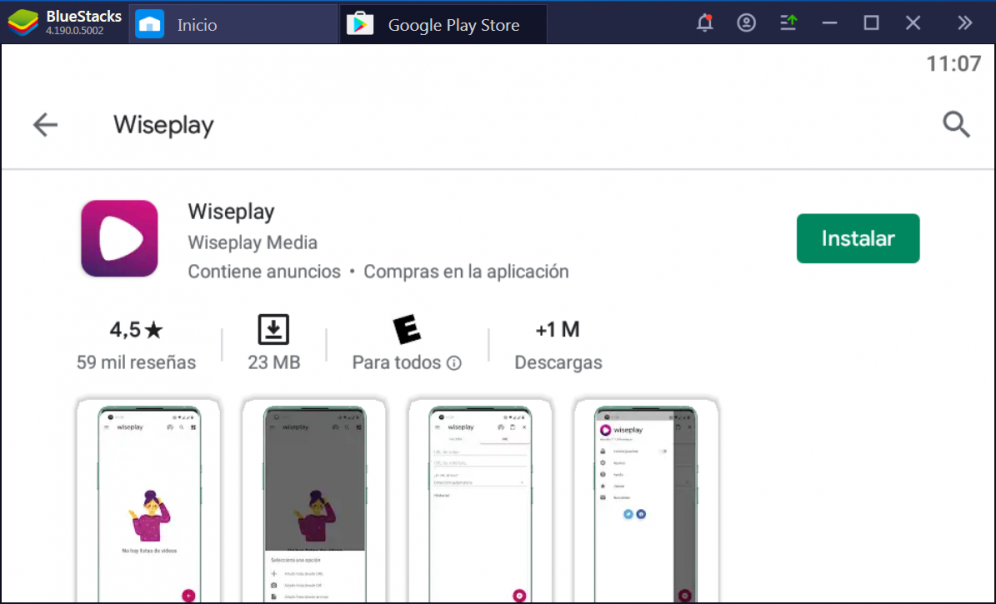
- After a few minutes, depending on your internet connection Wiseplay will be installed. You will find the application on the main screen, in the list of installed applications.
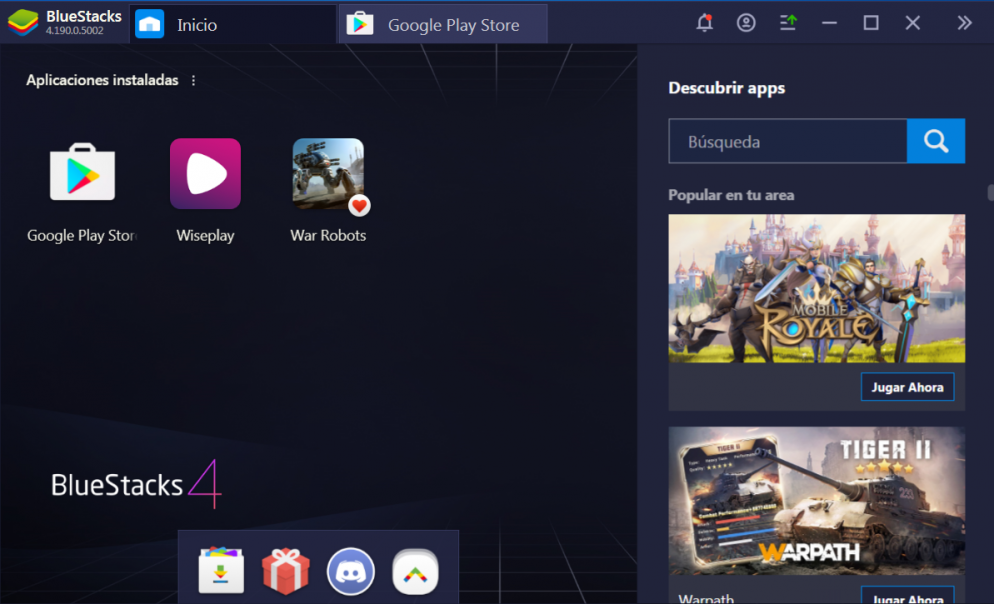
- And readyYou just have to click on the application and you can start enjoying Wiseplay from your PC on Windows 10, 7 or 8.
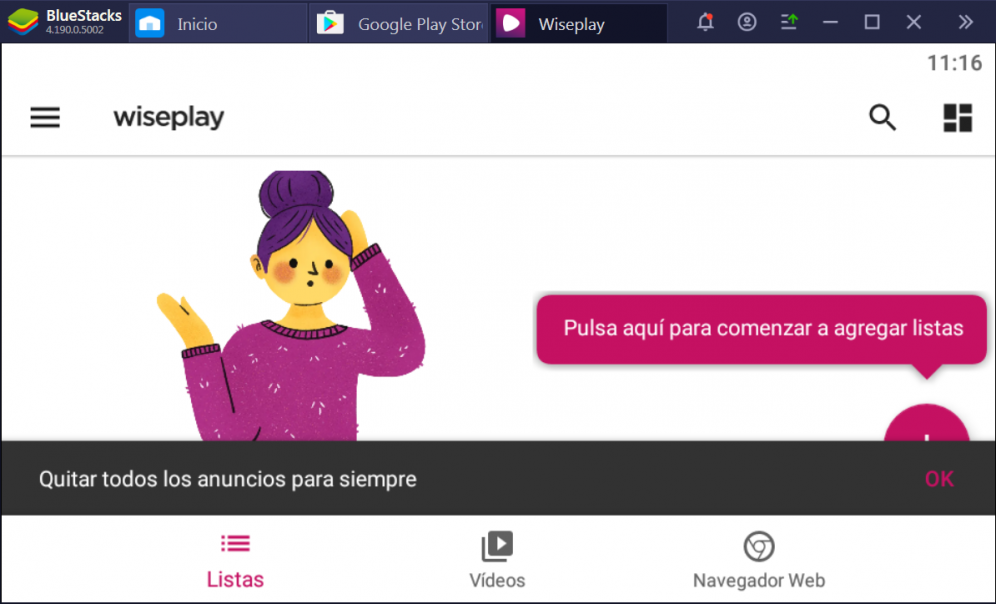
A suggestion to take into account is that if you do not feel comfortable with the emulator that we have recommended in the installation, you can install any of the ones that follow on the list. Maybe you will find one that suits your needs.
Alternative applications to Wiseplay for use on PC
WiseplaY not the only popular IPTV app and available for Android. There are a huge number of apps of this type, which have completely different interfaces and many more functions
Also, as you can assume, each of these applications are developed for Android. However, as we have explained in the previous section, you can use them without any problem using an Android emulator.
Among the most alternative apps at Wiseplay we have the following:
Each of these applications have IPTV functionality which is what allows us to view live channels through playlists.
Conclusion about Wiseplay and its alternatives
Wiseplay stands out for its interface and functionalityFor people who are not very aware of what an M3U list is or what the IPTV function consists of, it may be easier for them to use applications such as Wiseplay. And this is a point in favor of Wiseplay, it has a very simple way to use that requires almost no technical knowledge.
What's more, we can use Wiseplay both in Android applications and on PC with Windows 10, 7 or 8. Therefore, the availability of this app covers more than a single operating system. Even if you have a Smart TV, Chromecast or DLNA, you can use Wiseplay on your TV.
However, not all are wonders when we talk about Wiseplay. This app depends on the communityThis is because the lists are not provided by the creators but by the users. So if you want to find specific lists for Wiseplay it can sometimes be a bit tricky.