
As in any social network and instant messaging platform add friends to Discord It is one of the main actions to be able to start using this platform effectively. As you know, you can install it both on your computer and on your phone, as well as use it in the web version of Discord.
Discord's communication platform is so extensive that you can meet people through the thousands of groups and channels that you can find there. These channels are usually of different themes, such as fandoms, gamers, youtubers, etc.
How to add friends on Discord
Adding friends to Discord is usually very simple and practical, so We will show you 3 ways for you to add people to your list of people on the Discord platform: Using the "Discordtag" number (#) or your username, right click on a user's profile or from their profile.
Using the "Discordtag" number (#) or your username to add friends on discord
The "DiscordTag" (#) It is a unique code that Discord gives to each user, which is made up of a series of 4 grouped numbers. Now. Knowing this, you must follow the following steps:
- Locate and press the button «Friends». Which is located in the upper left of the Discord screen.
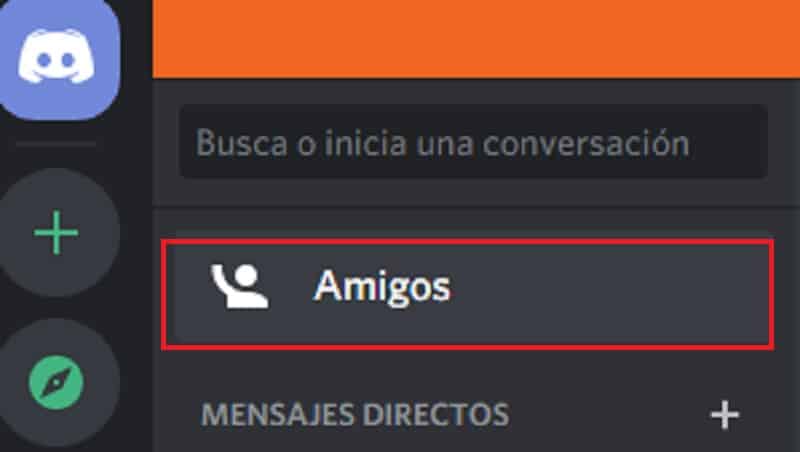
- Select the "add friend" option. Located right in the top center of the Discord screen.

- At that moment a screen will open (the previous one will change) in where you should write the username of the person you want to add to your Discord friends list.
- The same way, it is important that you also write the «DiscordTag» (#). Like for example: andy#1234.
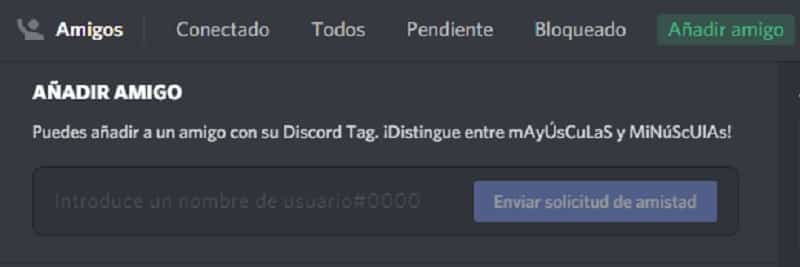
- To finish this process, you must click on the option «send friend request», which will light up when putting the user.
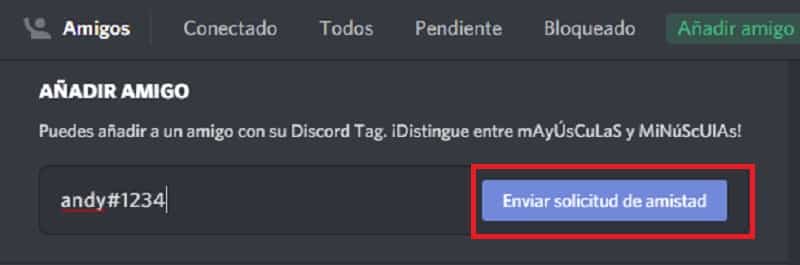
After You will get a message in green with the phrase "Ready! Your friend request has been sent to ». This can only happen if the user and the DiscordTag is correct.
If there is a problem with what you wrote, you will get a window with the description of "Friendship request failed". This can happen if you misspelled the username or its DiscordTag.
Right click on the user's profile
Another method of adding users to your Discord friends list is through their location. and selection with the right click on its image. This case can go a long way if you are in a group or channel and want to add someone. Here we show you how.
- Locate the person you want to add in the components or members of the group / channel.
- Position the mouse on the user's image and right click.
- A Option menu.
- Select the "Add friend" section and ready.
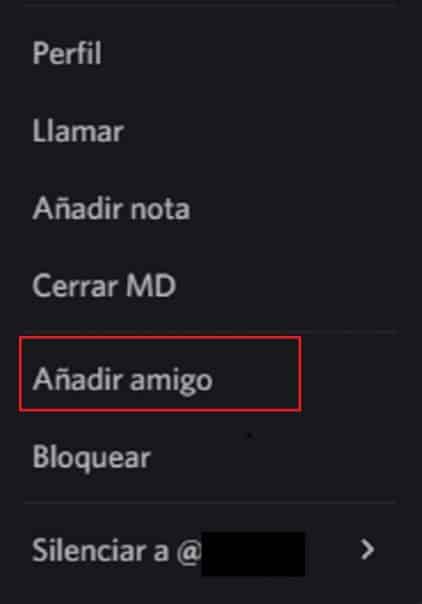
As complementary steps, We recommend that you go to the "friends" tab located at the top left of the Discord screen. Here you will see if that person has already accepted your request or if it is simply still pending.
In the event that the friend request does not appear, it is because the user has that option blocked. So you won't be able to request that person to be on your Discord friend list.
From the person's profile
The easiest way to add people to your Discord contact list is through their profile. We teach you how to:
- Locate the user you want to add.
- Select your profile picture, Right click and click on «Profile».
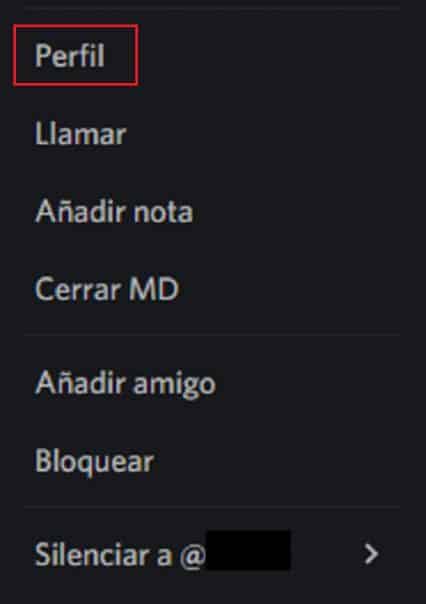
- You will get a window of the user's profile, where among several options you will find "Send friend request".
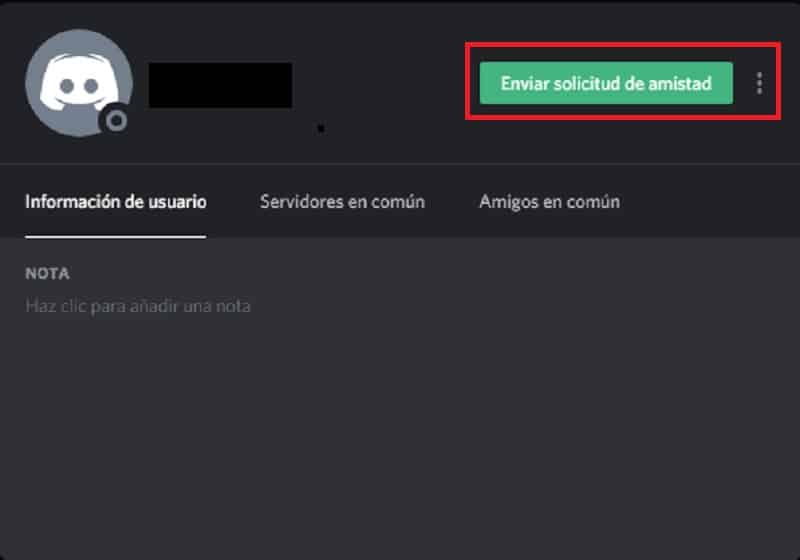
As you can see, adding a user as a friend on Discord is very simple and fast, as well as having several processes so that, if you get confused in one, you can solve another.