
There are several computer programs that start immediately when you turn it on, so that among the users of this platform there is the doubt of how to make Discord not start automatically, only when it needs to be opened.
In this article, You will be able to learn how to deactivate Discord's automatic start option, through a simple, practical and quick step-by-step tutorial.
How to make Discord not start immediately
In this section We will talk about the 2 ways to disable the automatic start of Discord on your computer. The first is from the Discord program and the second from the Windows Software settings.
How to make Discord not start from the installed program
Something that comes by default when installing Discord on the computer is that every time it is turned on or started, the program opens.
This situation is very annoying and stressful for some users, egOr what we will teach you how to prevent Discord from opening, just using the same settings.
- Obviously the first thing you should do is open the Discord program.
- Find the "User settings", is represented by the nut or gear icon, located in the lower left part.
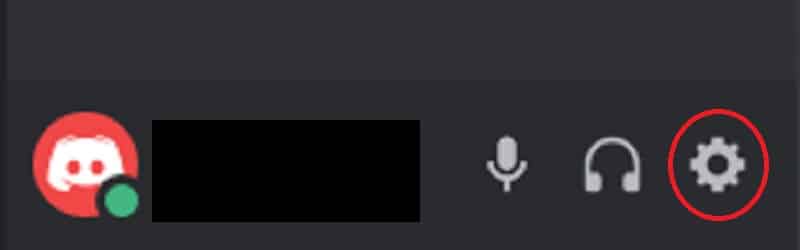
- Select it and you will get a sidebar on the left.
- You must search and click on the option «Windows Settings» or «Windows Setting»
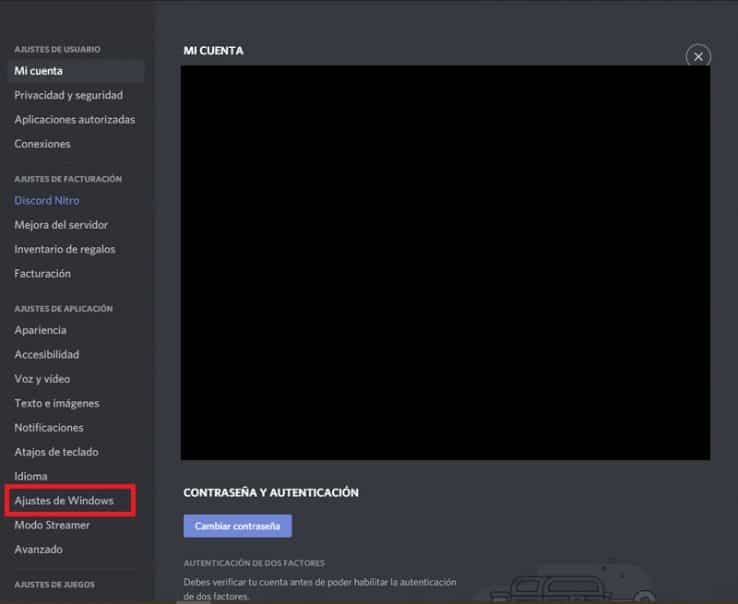
- Following this, you will get several options in the main option. You will only focus on the "Open Discord" option, which will be activated. You can tell if this is the case because the switch will be green.
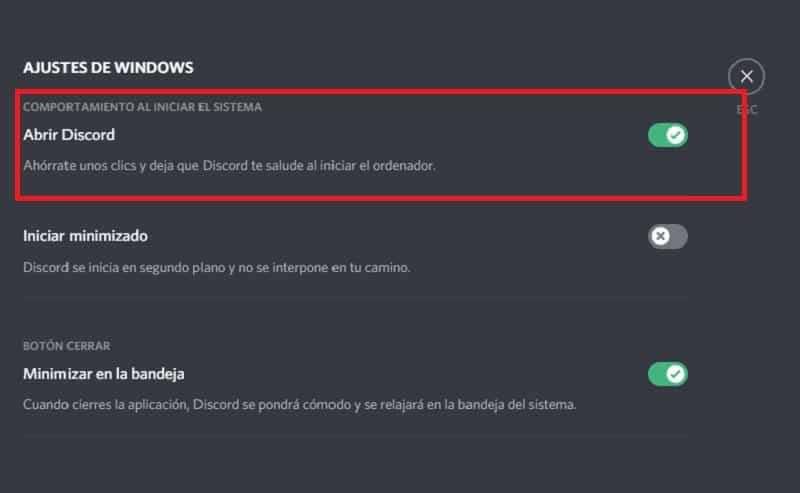
- To know how to make Discord not start you must click on that green switch, to turn it off and turn it gray.
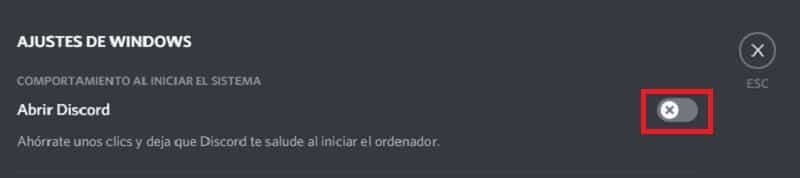
If you followed these steps correctly, Discord won't start automatically the next time you boot up and start your computer.
Prevent it from starting from Windows settings
Although the above process is simple, This one doesn't have many complications either, you just have to pay close attention to the steps to effectively deactivate Discord.
- Start the "Task Manager" by looking for it in the Windows magnifying glass or by pressing the Ctrl + Alt + Del keys.
- As soon as the "Task Manager" window opens, you must click on the option «See more details»as it will only give you a summary view at the beginning.
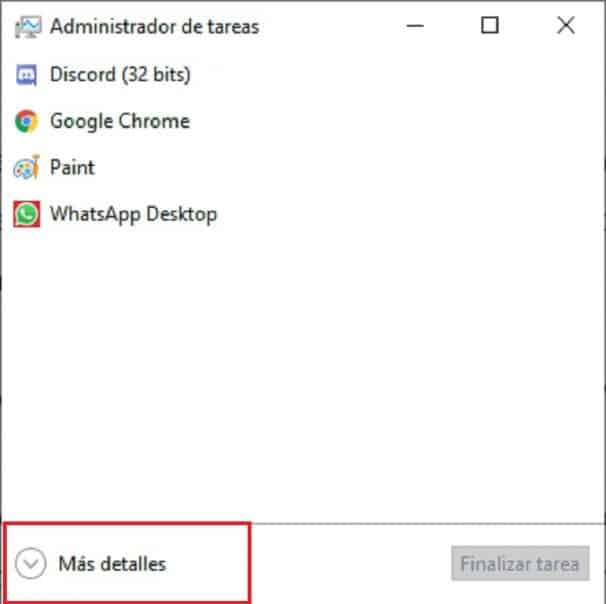
- Having already the overview, you must locate the upper tabs and select the "Start" or "Startup" tab.

- When opening this tab You will get the complete list of all the programs that can be opened automatically when the computer system starts up.
There are some that have "Enabled" or "Disabled" states or statuses.
- Locate Discord on the list. You will notice that its status is "enabled". You must click on it and then select the "disable" option, located at the bottom right of the screen.
With this, Discord shouldn't start automatically anymore. Similarly, this option from the Windows "Task Manager" will also give you the opportunity to disable the automatic start of other programs.