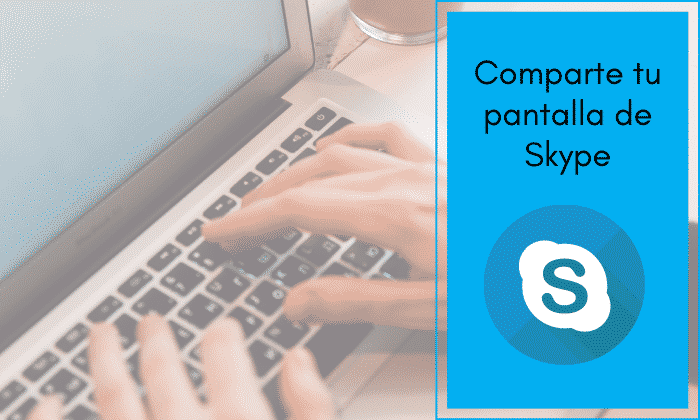
Due to the large increase in users, Skype screen share It has become an almost total requirement to be able to share whatever we want towards the other we speak with. This function is added because it is quite useful above all for sessions that require teaching, training or doing a tutorial to the interlocutor.
Although great video call messenger has screen sharing feature, very few people know of its existence. In the event that you are one of them, and you feel the need to know about how to implement this function, in this article we will teach you through a tutorial.
How to share Skype screen from your computer
Although we are talking about a relatively hidden function, It is easy to access and much more than very simple activation. So now, we will explain to you pStep by step how to share screen in Skype and thus be able to use it in the desktop, web or mobile phone version.
1. Start the call
The usual first step is to log in to Skype and proceed to make the video call with the person you want to share your screen with. You can find the "video call" icon at the top left, as shown in the following image:
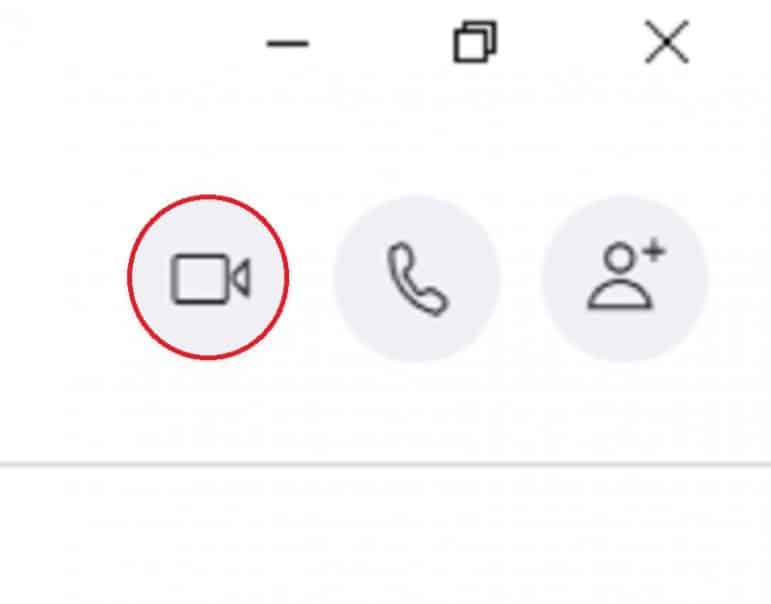
2. Select the correct button to share Skype screen
Click on the button "share screen", which you can find at the bottom left, right next to the "chat", "react" and "more" options.
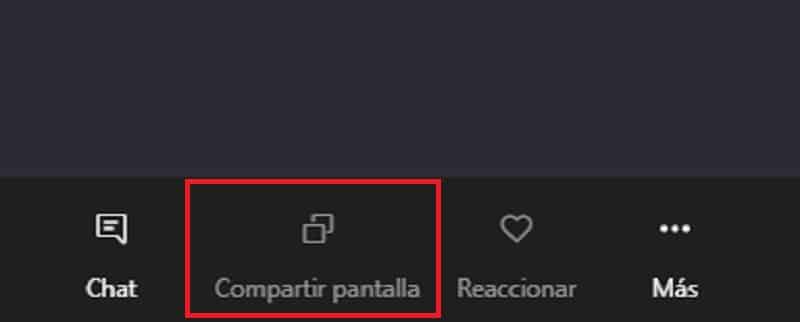
3. Choose the screen to share
You will get several screen sharing options, so according to your needs you can choose between: «Share desktop screen» or «Share a window».
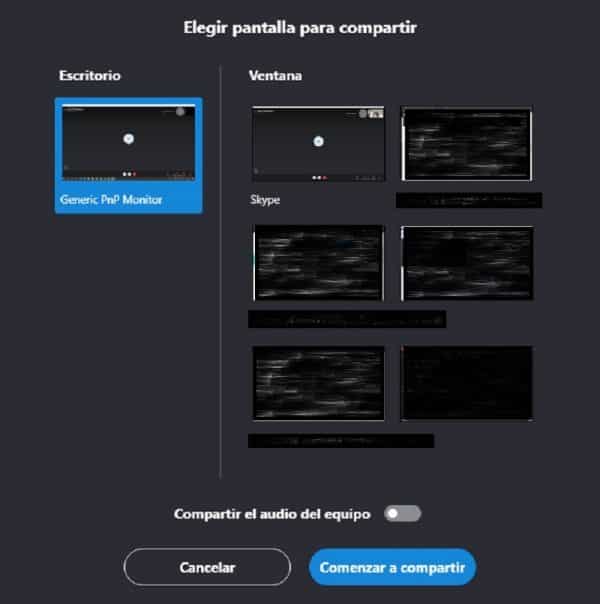
4. Start the process
When you have already chosen the option and the window you want to share, you just have to select the option "start sharing" and ready.
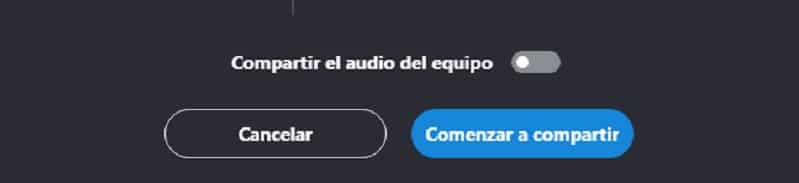
How to share Skype screen from a mobile phone
Step 1
Start the video call. The video call icon is in the upper right, right next to the call button. It is very easy to locate.

Step 2
Locate and select the “more” tab represented by the three consecutive dots (…). This option is located in the lower right, next to the video and sound controls.
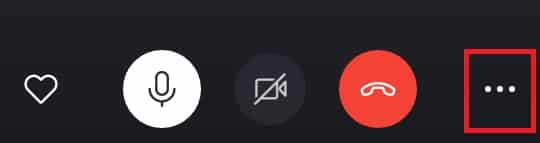
Step 3
In the sale that will appear after having opened the "..." tab, several options will appear. You must select "Share screen". The other options are: Add people, start recording, and take snapshot.
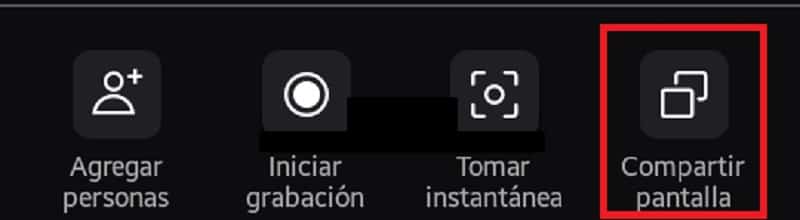
Step 4
According to the mobile phone you have, You will get an authorization option to show the screen. You must press «start now» and it would be.
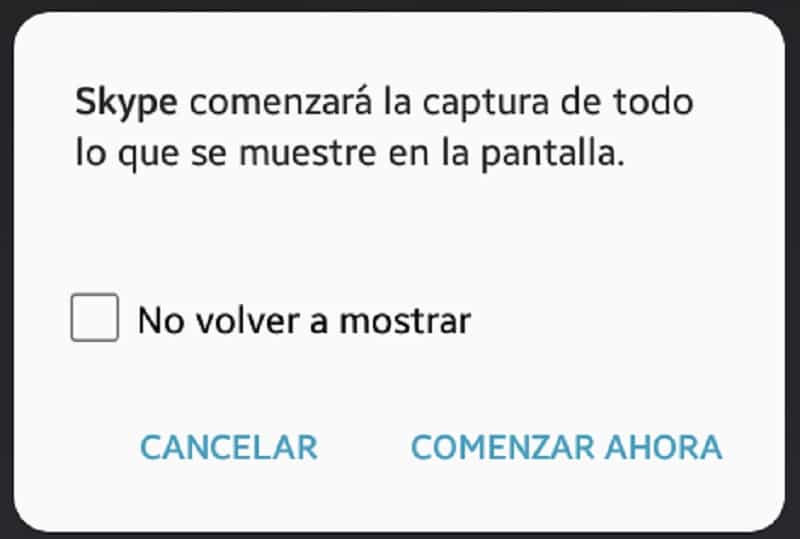
As you can see, this option, although it seemed very hidden, turned out to be very easy to apply. In this time when it is so important to stay at home, this tool becomes very necessary, especially if you are a teacher and you will teach on Skype.
In the same way it can also be given in the case of a work meeting, where you must share a presentation, or simply to be able to share videos and music with your friends or family. The truth is that this Skype function turns out to be very useful.
- Don't forget to look!: How to add a contact in Skype